Guide on Getting TereaTV IPTV set up on Your Windows PC using MyIPTV Player.
To get IPTV running on the MyIPTV Player for your PC, the first step is to download and install the software. If you haven’t grabbed the app yet, just click this link to download it.
https://www.microsoft.com/en-us/p/myiptv-player/9pjj2nmbf0tr?activetab=pivot:overviewtab
STEP 1:
After you have downloaded and installed the app open it. You will be greeted with this screen like the image below.
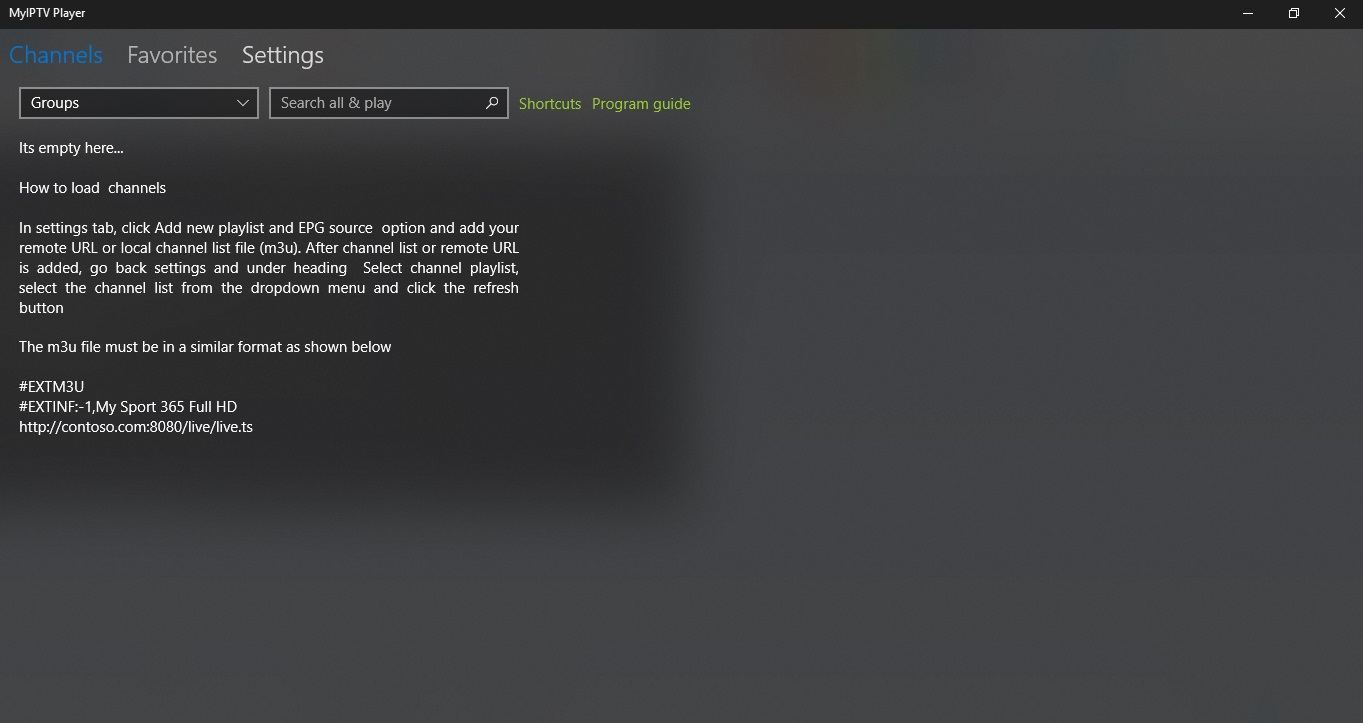
STEP 2:
Now select “settings at the top of the screen”.
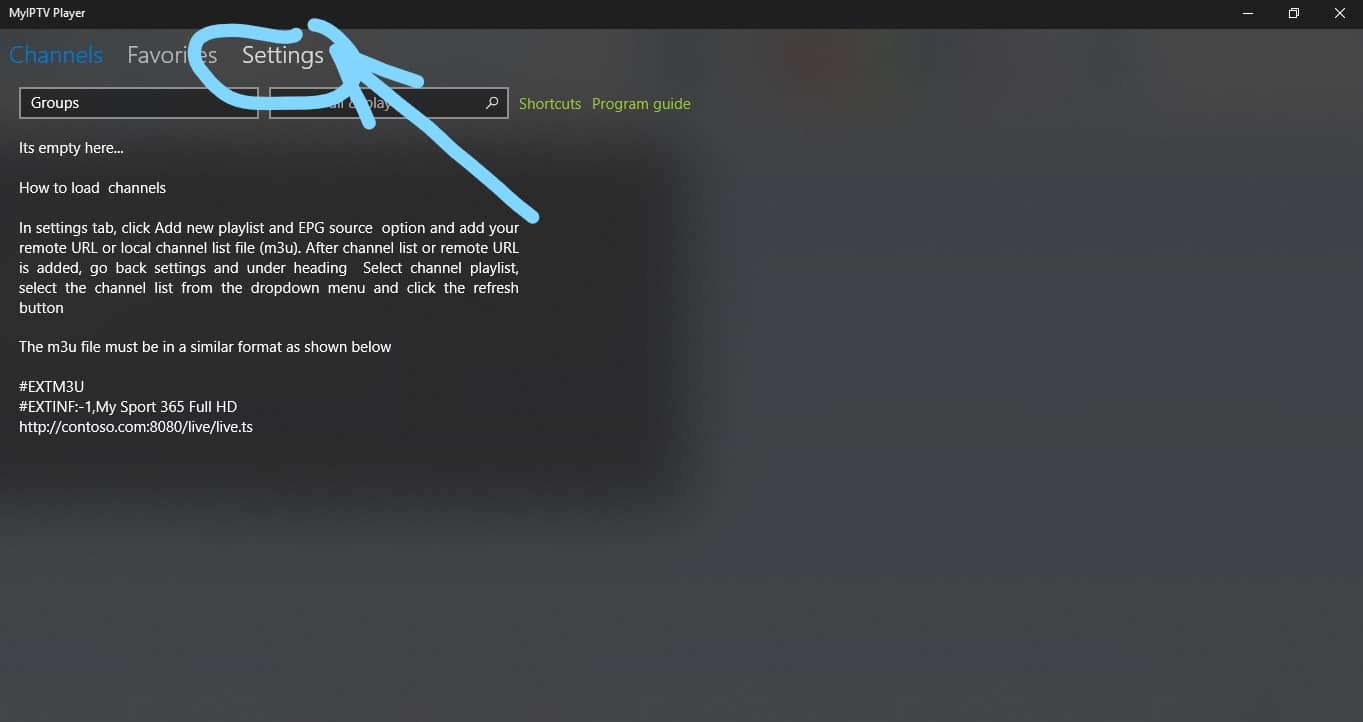
STEP 4:
Enter a name for your playlist at the blue arrow then enter your m3u playlist URL from your IPTV Service Info Email at the orange arrow.
(Optional) if have downloaded the playlist to your PC select it at the green arrow otherwise skip this step.
Install IPTV on your Amazon Fire TV Stick (IPTV Smarters Player)
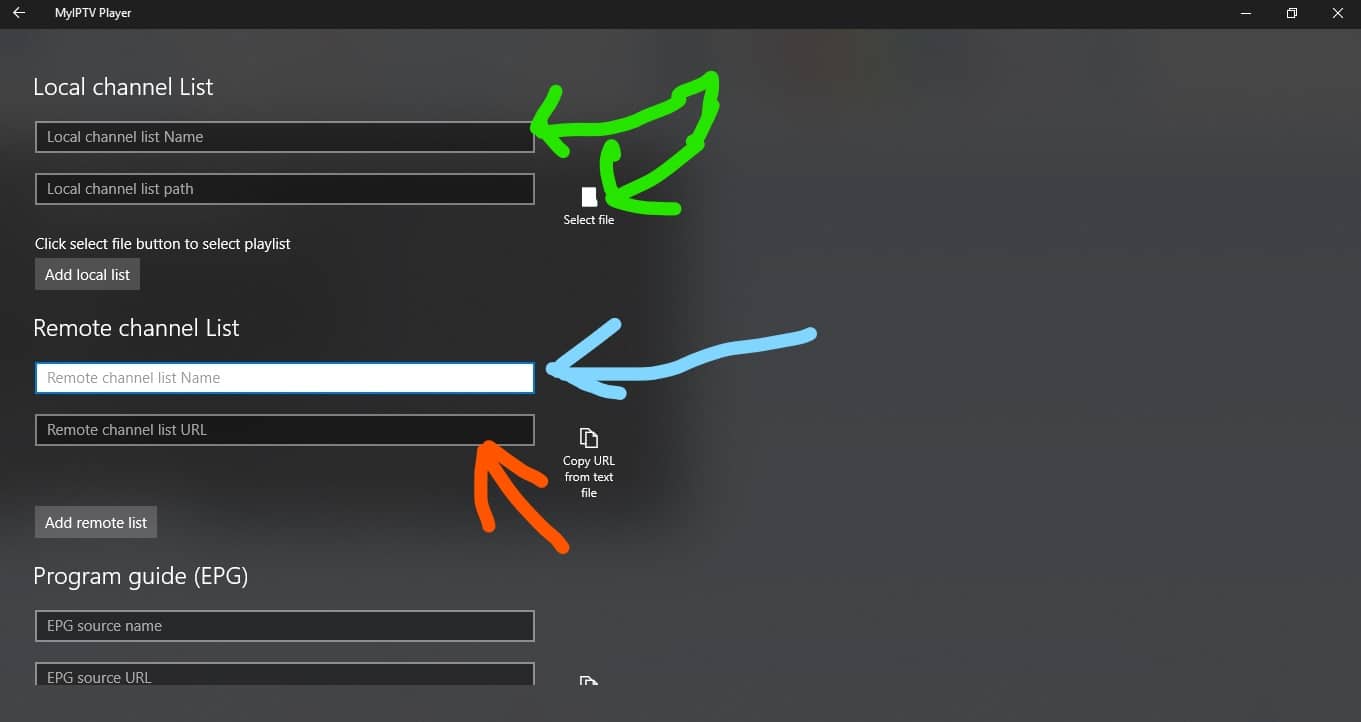
STEP 5:
Scroll down to the program guide section and enter a made-up name for the source name then enter your EPG source URL from us.
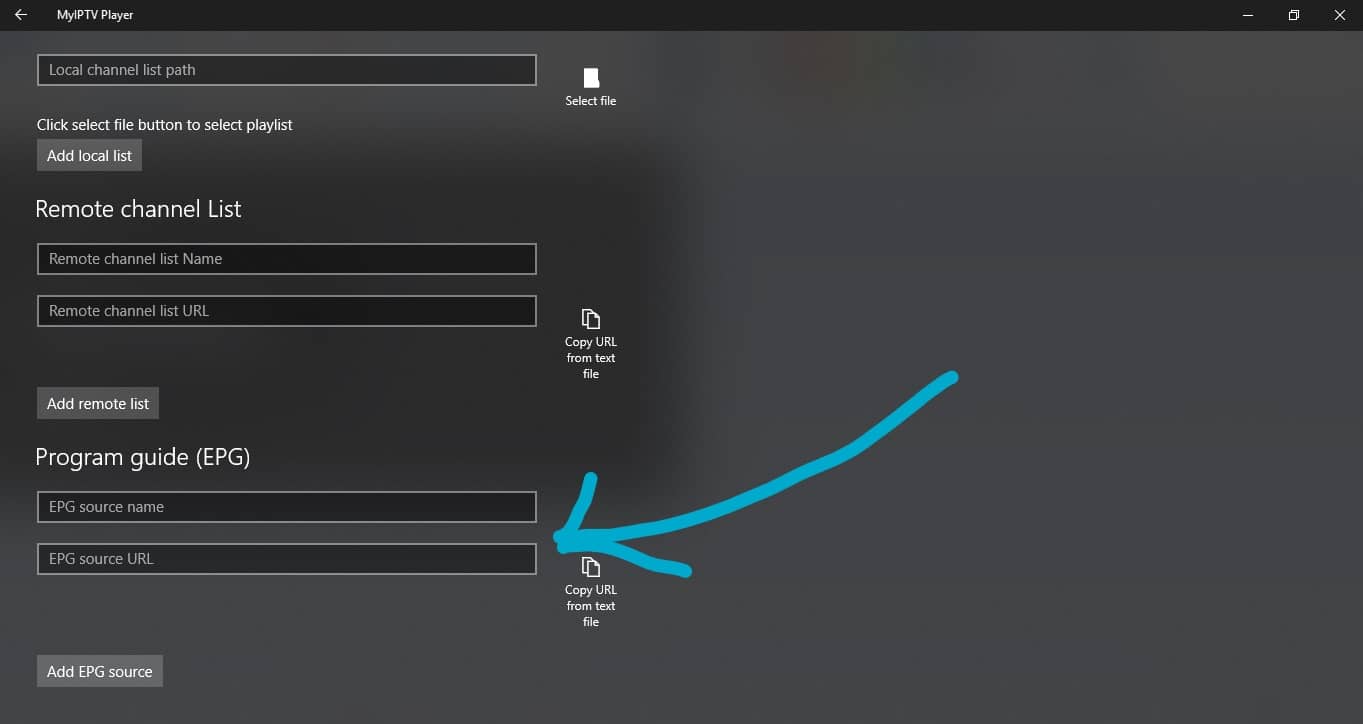
Top Rated IPTV Review on EarthWeb
STEP 6:
Go back by pressing the arrow at the top left corner of the screen.
Select the channel playlist that you created by selecting the drop-down menu at the blue arrow.
choose the EPG source that you created by selecting the drop-down menu at the blue arrow.
Now Select the refresh button for channel playlist and EPG source at the orange arrows.
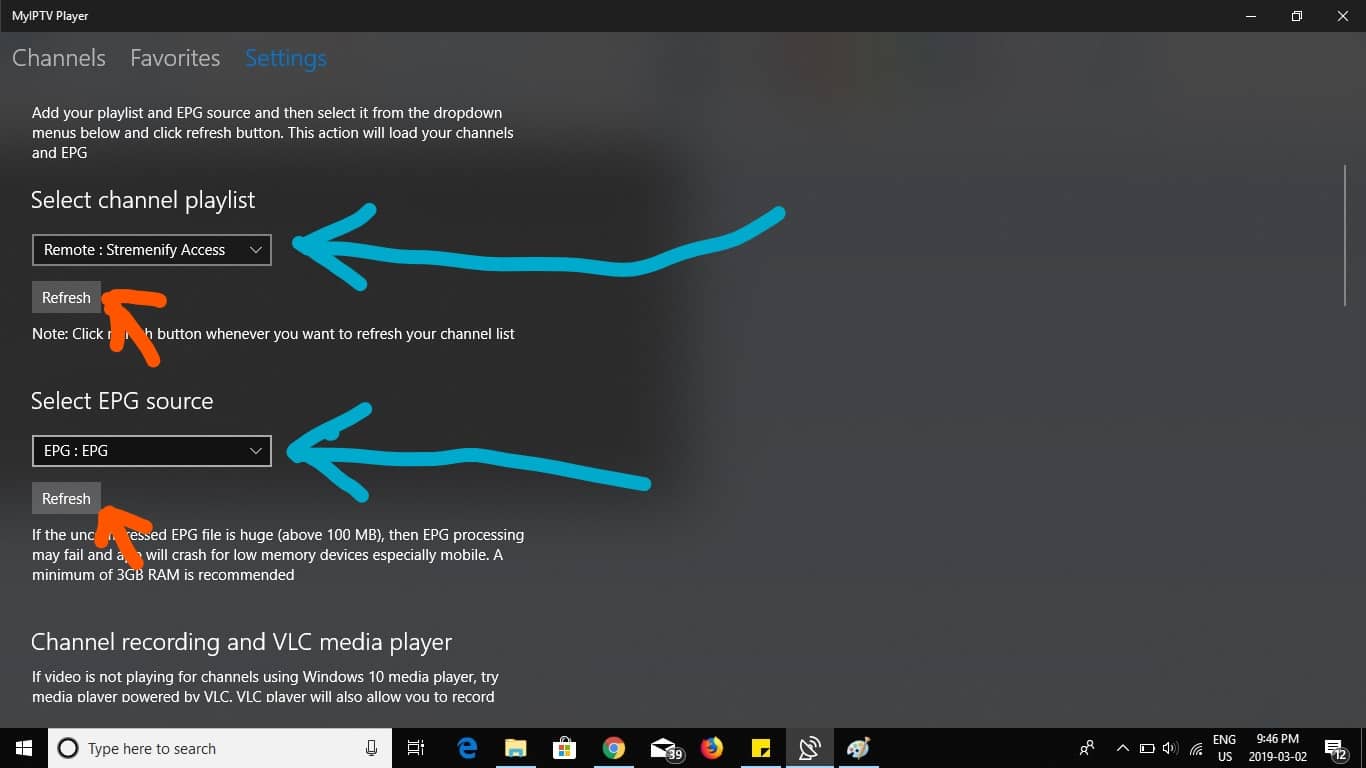
STEP 7:
Select channels at the top left corner of the screen.
Select the drop-down under channels and choose your category.
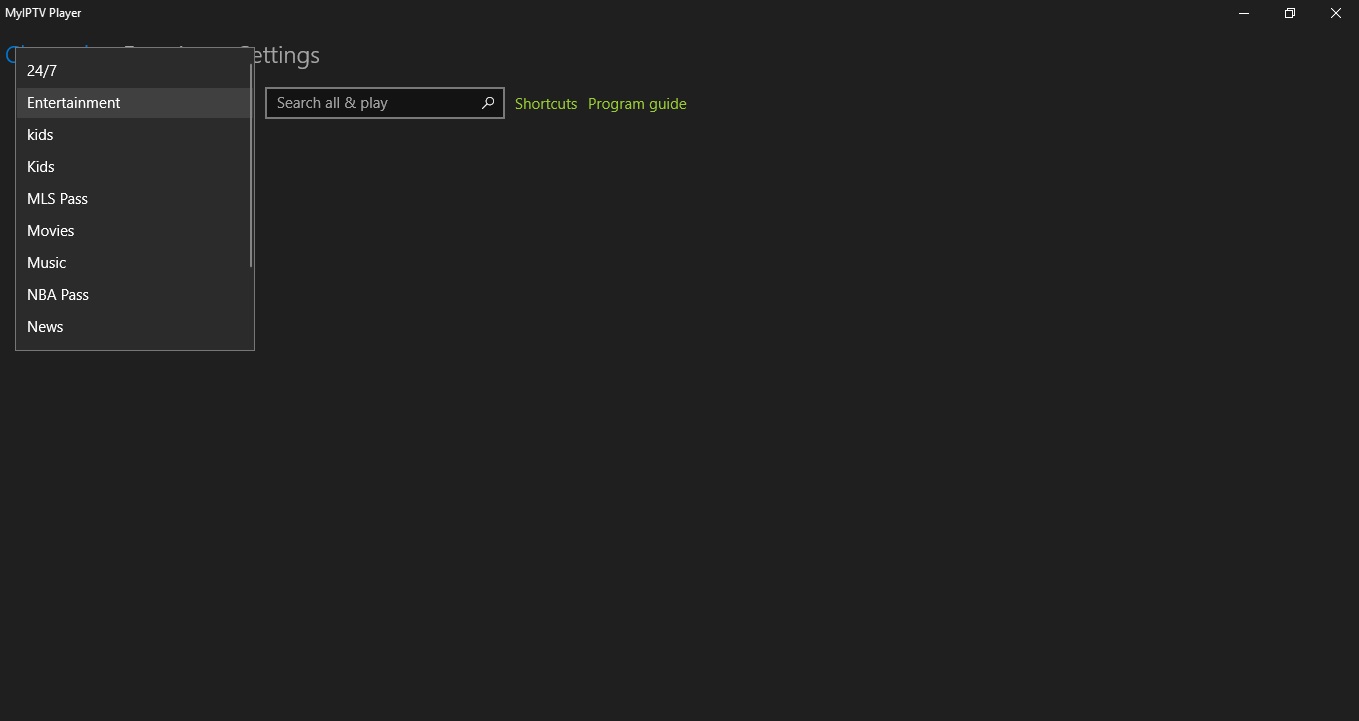
You should see your channels load after you selected your category.
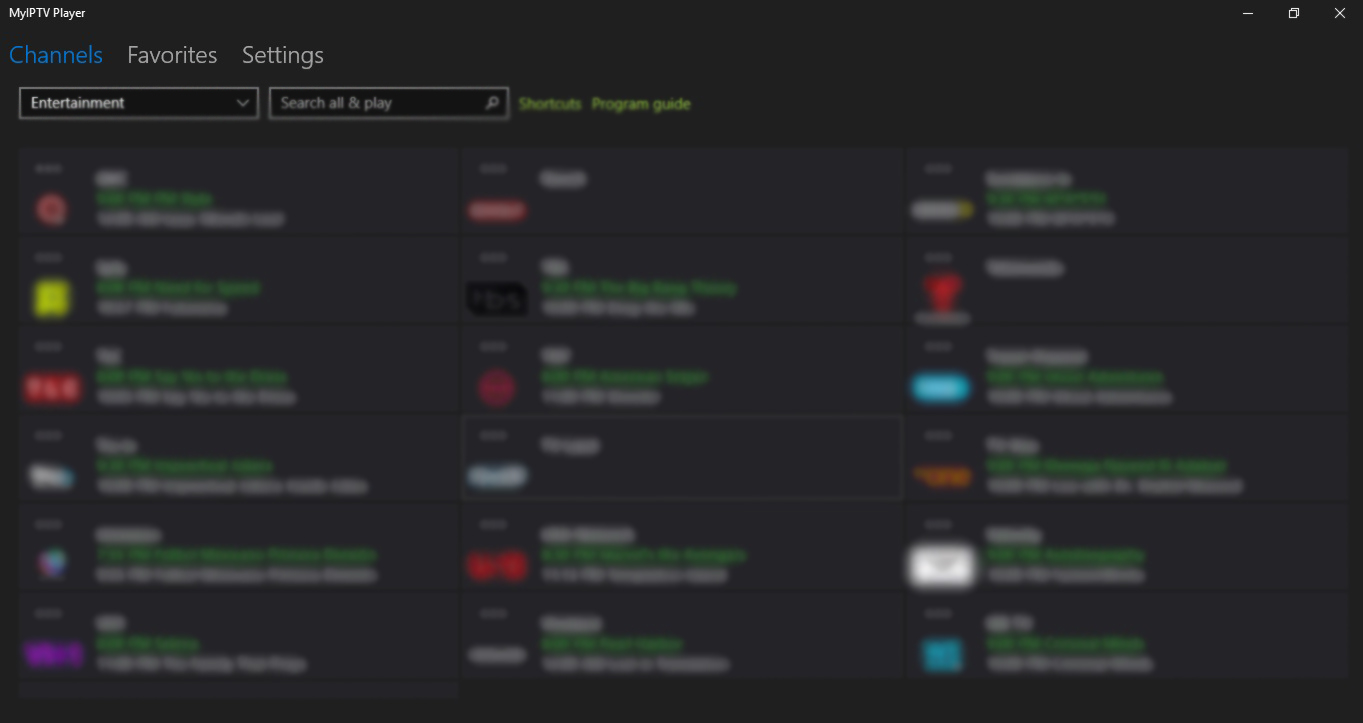
Select program guide to view EPG.
Step-by-Step Guide: Install IPTV on Samsung and LG Smart TVs Using DuplexPlay
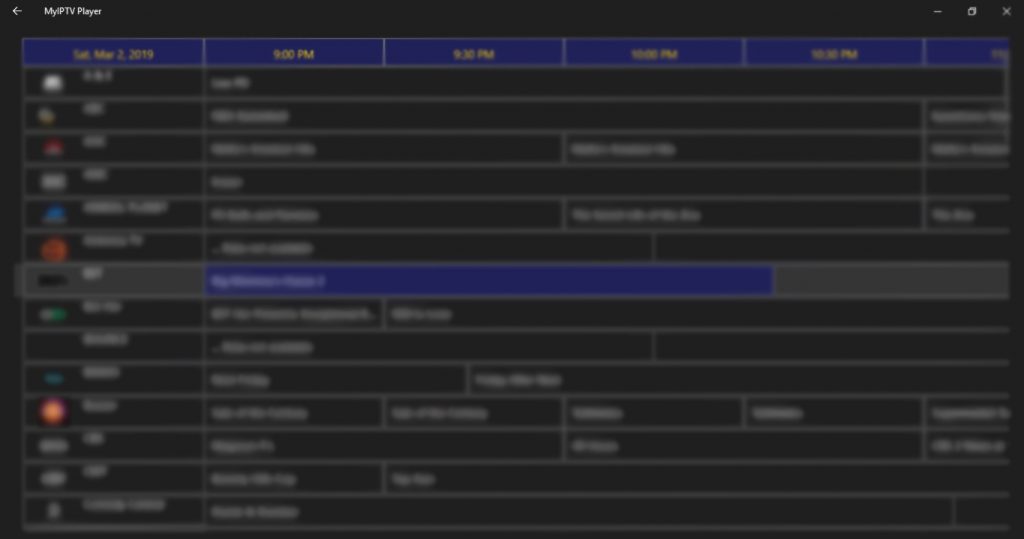

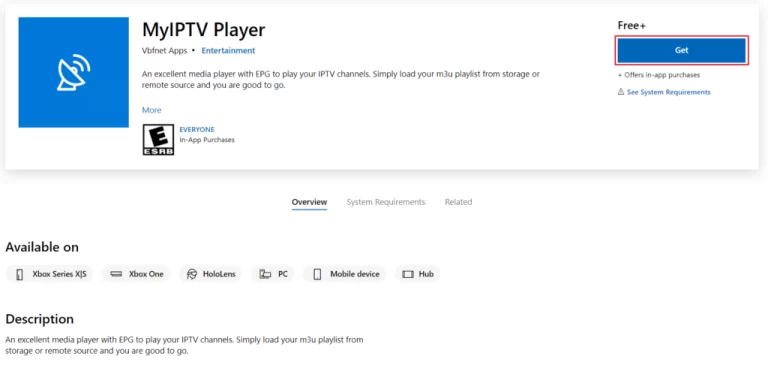
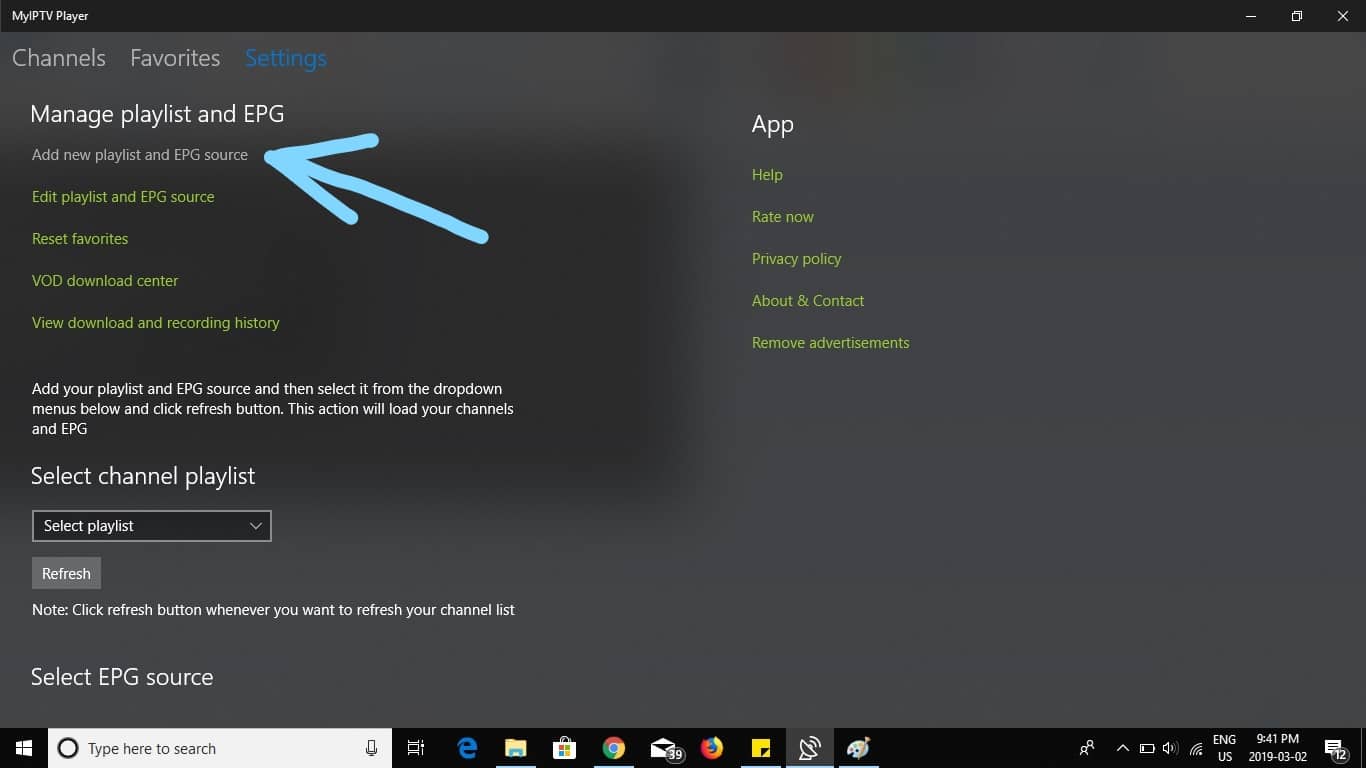





Your blog consistently captivates me throughout. I prevent myself from reading before absorbing every individual word you write.
Your enthusiasm is contagious; I’m encouraged to take action now.
Such a helpful insight.
Such a valuable resource.