Step-by-Step Guide: Install IPTV on Samsung and LG Smart TVs Using DuplexPlay
Here’s how to set up your Samsung or LG Smart TV. A lot of IPTV services rely on a media controller app known as ‘DuplexPlay.’

You can give Play a shot for 7 days at no cost. After that, if you enjoy it, you can chip in a little to keep it going—just $0.99 for 6 months or $1.99 for a whole year.
Download DuplexPlay into your Smart TV:
- Go to your TV apps store
- Search for DuplexPlay
- Install DuplexPlay and open DuplexPlay
- Now you can see your Device ID and Device Key on your TV screen
STEP 1: Note your Device ID and Device Key
After installing the application, Open it and you will see the Device ID and Device key (You can find it by choosing the activation tab too).
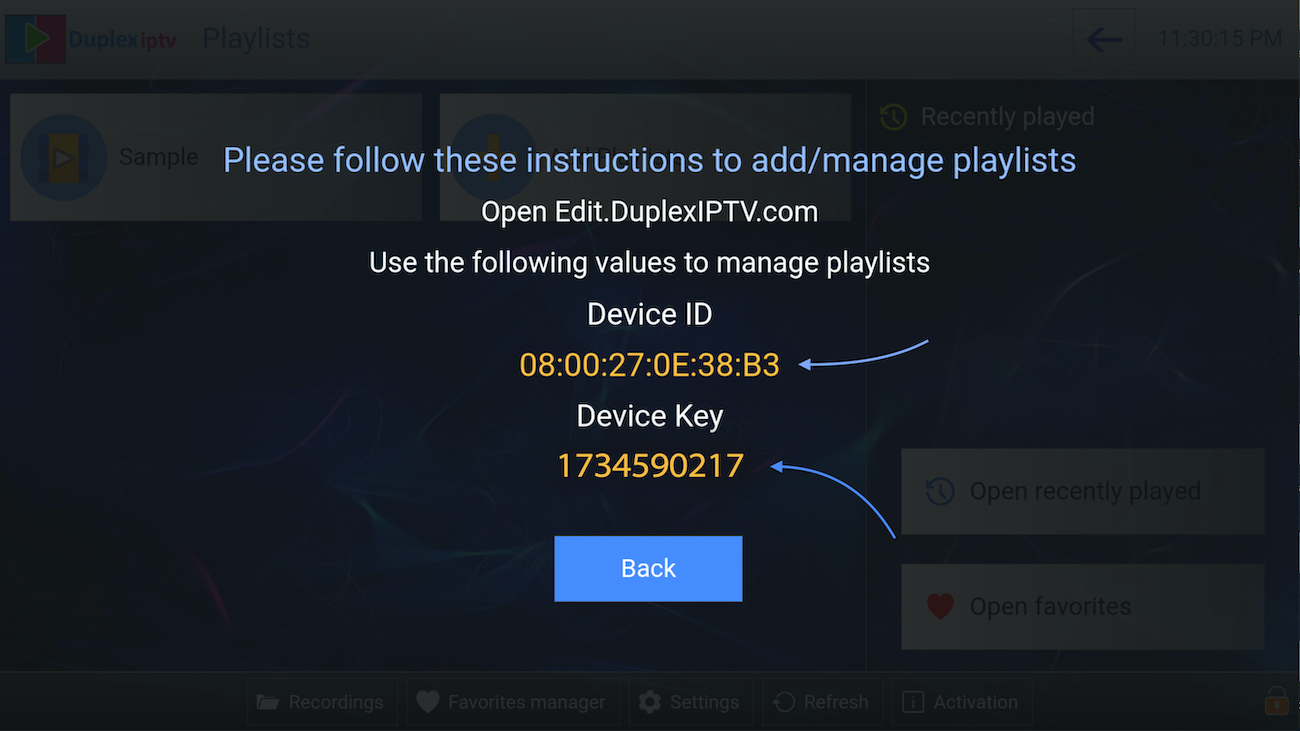
STEP 2: Login into the DuplexPlay management portal
Navigate to edit.duplexplay.com and Enter the Device ID and Device key you noted in STEP 1, Then click on Manage Device.
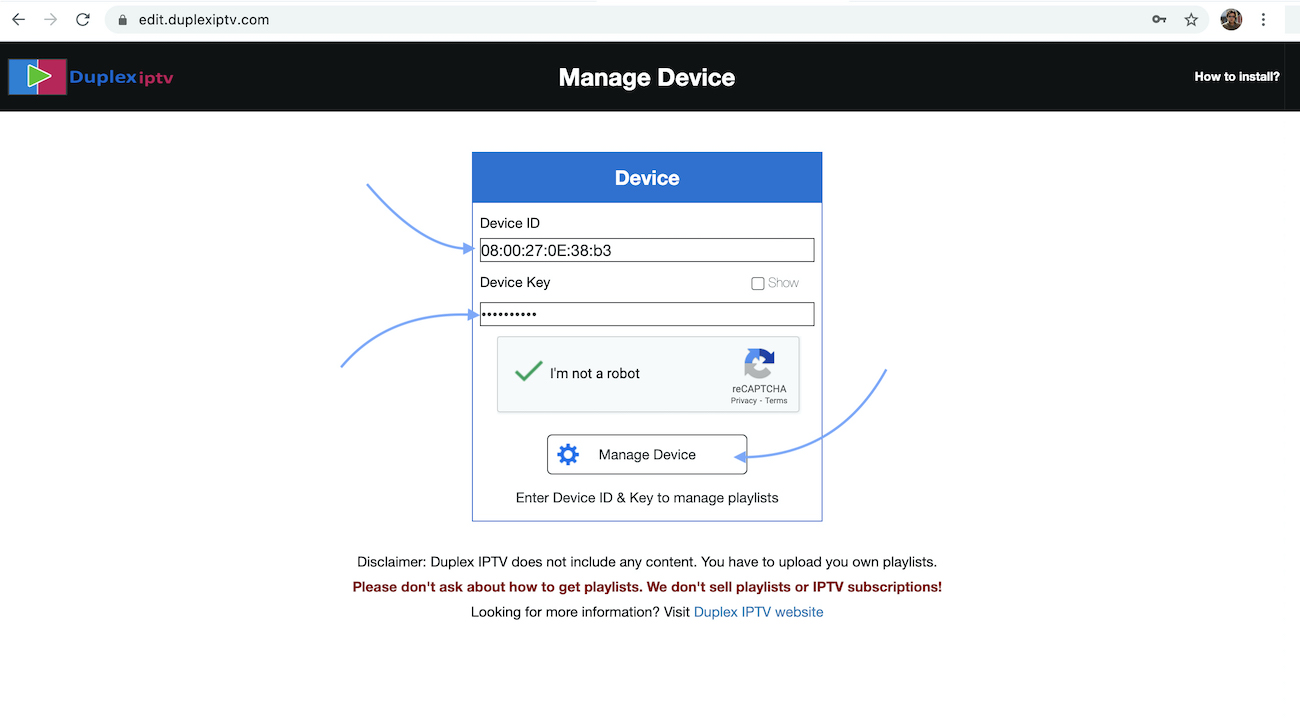
STEP 3: Add XC Playlist
You can add a playlist via both methods M3u Link and Xtream connection, We recommend connecting via XC (Xtream Codes API) playlist.
And submit your Xtream Codes API details which have delivered from your IPTV provider If you have not click here for an IPTV subscription now.
Playlist Name: You can set any name for your playlist.
Enter Username, Password, and Host (Server URL of Xtream Codes connection). Complete captcha and click on Save.
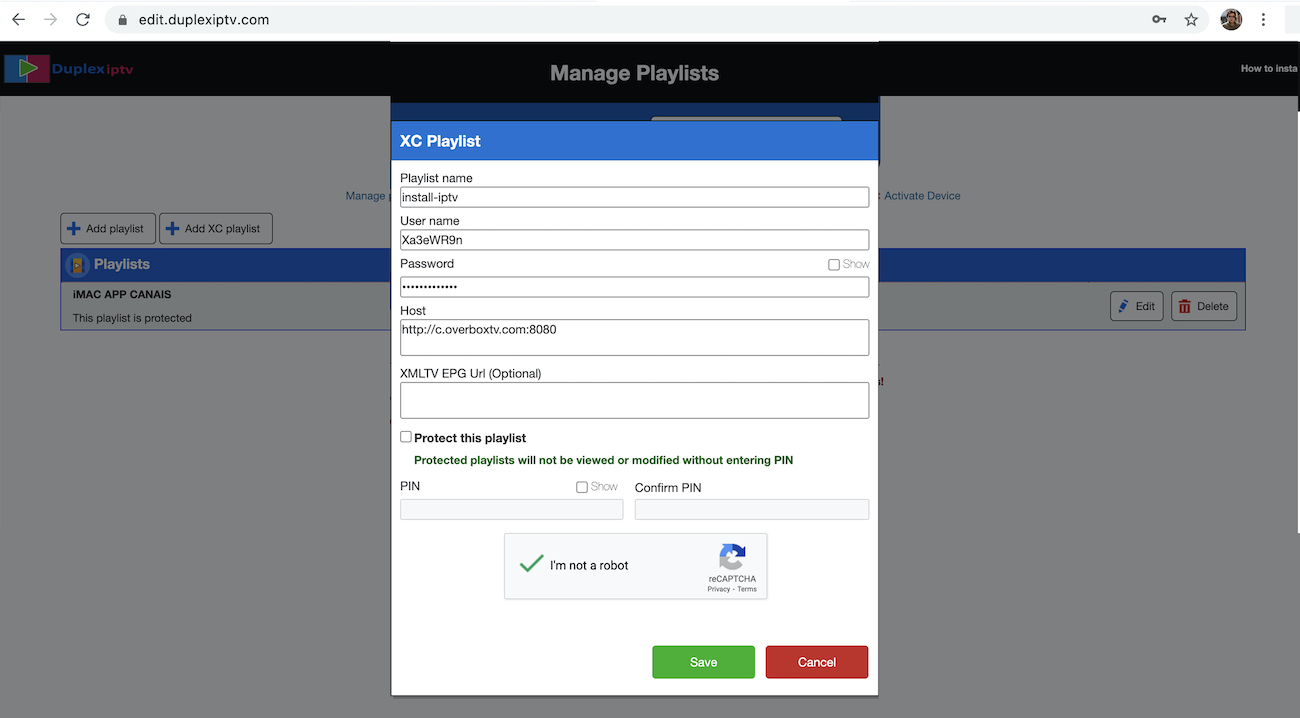
STEP 4: Refresh Playlists in the application
Then back to the DuplexPlay application and choose Refresh to reload Playlists, Then the playlist name must appear.
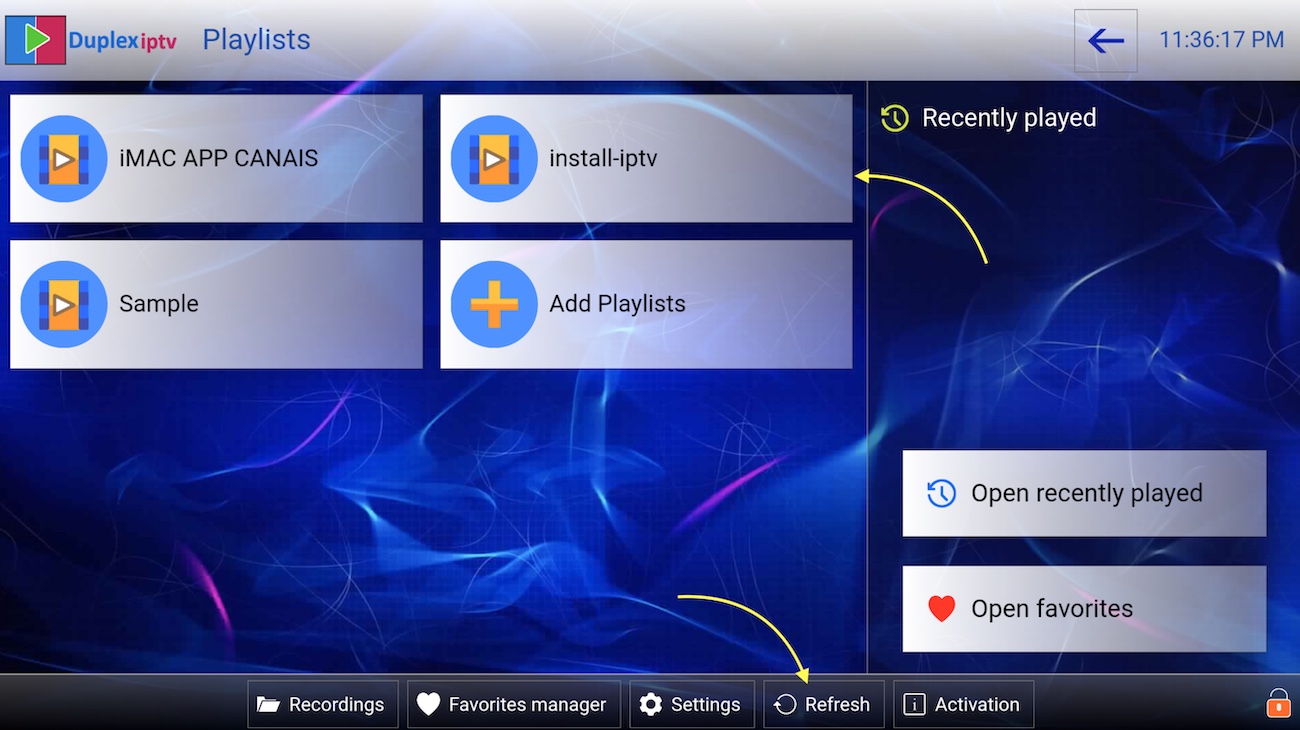








This is an amazing post! Your writing captures the reader’s attention and your ideas are extremely well presented. Keep up the fantastic work!
Your writing style eloquently captures your authentic self, making readers feel engaged and understood.