Step-by-Step Guide: How to Install IPTV on Your Dreamlink Using Dreamonline Player

The Dreamlink T1 and T2 are advanced devices designed to stream IPTV channels seamlessly. These gadgets utilize Stalker Middleware, providing a smooth, user-friendly interface that organizes IPTV content into an easy-to-navigate menu. With Dreamonline IPTV on Dreamlink, you can effortlessly browse and select your favorite channels, enhancing your streaming experience..
These products really help you check out all the different channels available and choose the ones that grab your attention. The user interface also features a web browser, video player, and a bunch of other apps.
To add channels to your Dreamlink device, just follow these steps:
STEP 1:
From the main page, go to “My Apps“.
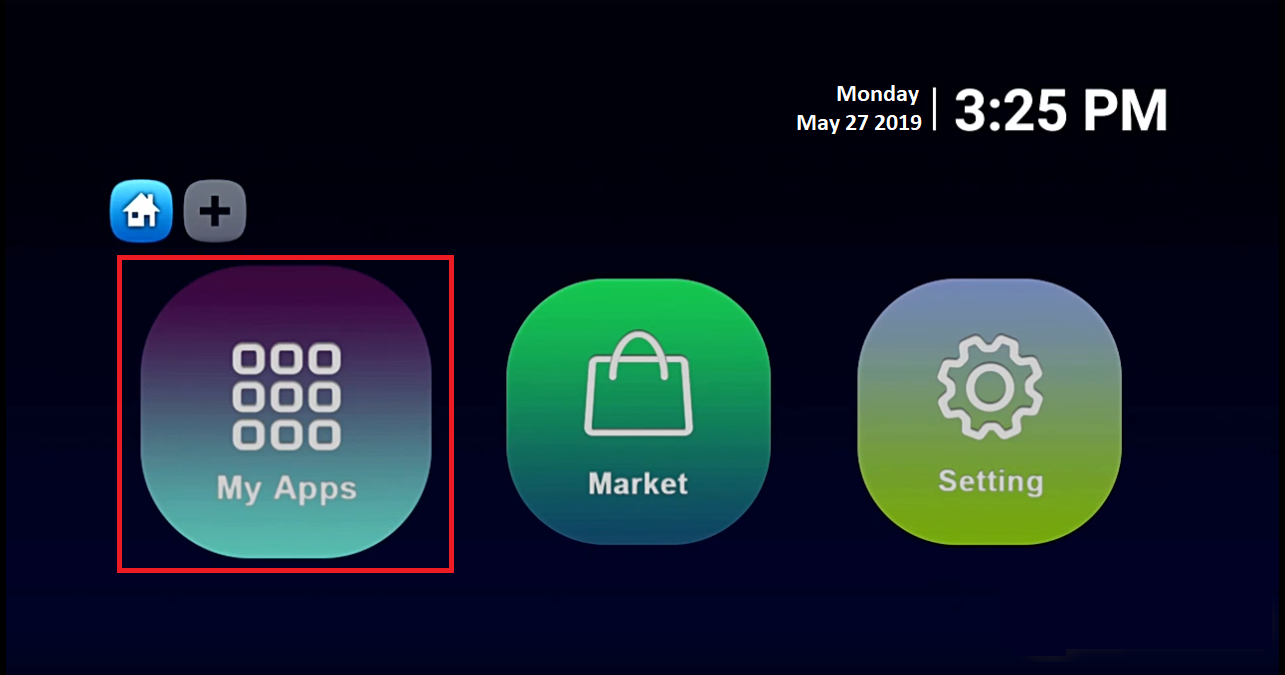
STEP 2:
Select DreamOnline (DOL 2).
Note, If the DreamOnline (DOL2) app is not in the My apps folder go to the Market folder, find DreamOnline (DOL2) and install it. After that, it will appear in the My apps folder/
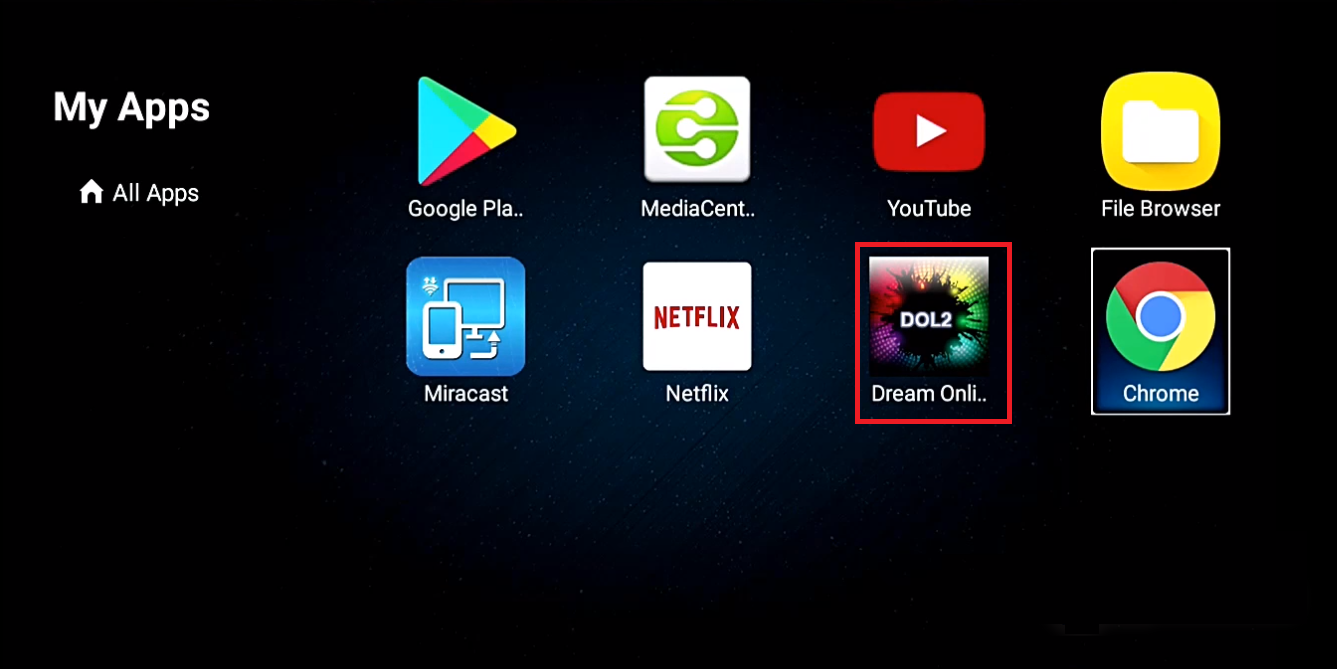
STEP 3:
Now select “Edit Service” and then click on “Click Edit“.
Important: Be sure you register on (Server Operator Homepage) with your right MAC Address (if necessary).
How to Install IPTV on your Amazon Fire TV Stick ( TEREA TV APP )
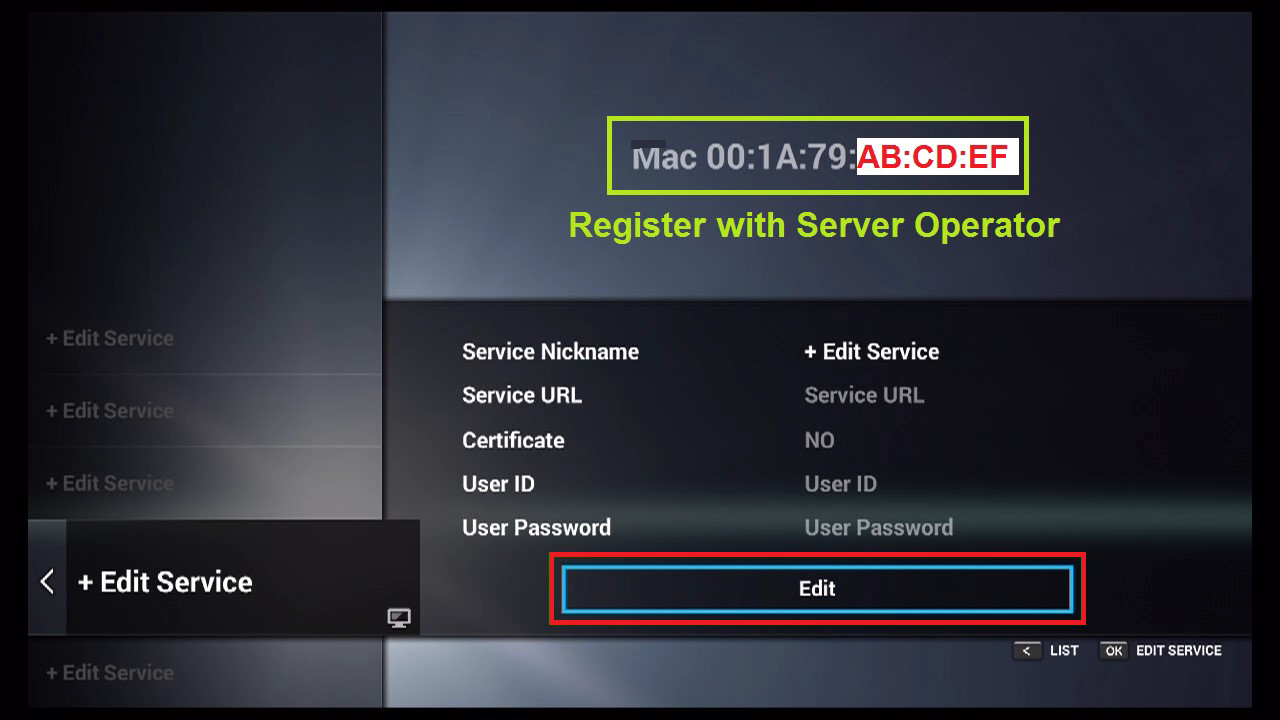
STEP 4:
Enter Service Nickname (Any name).
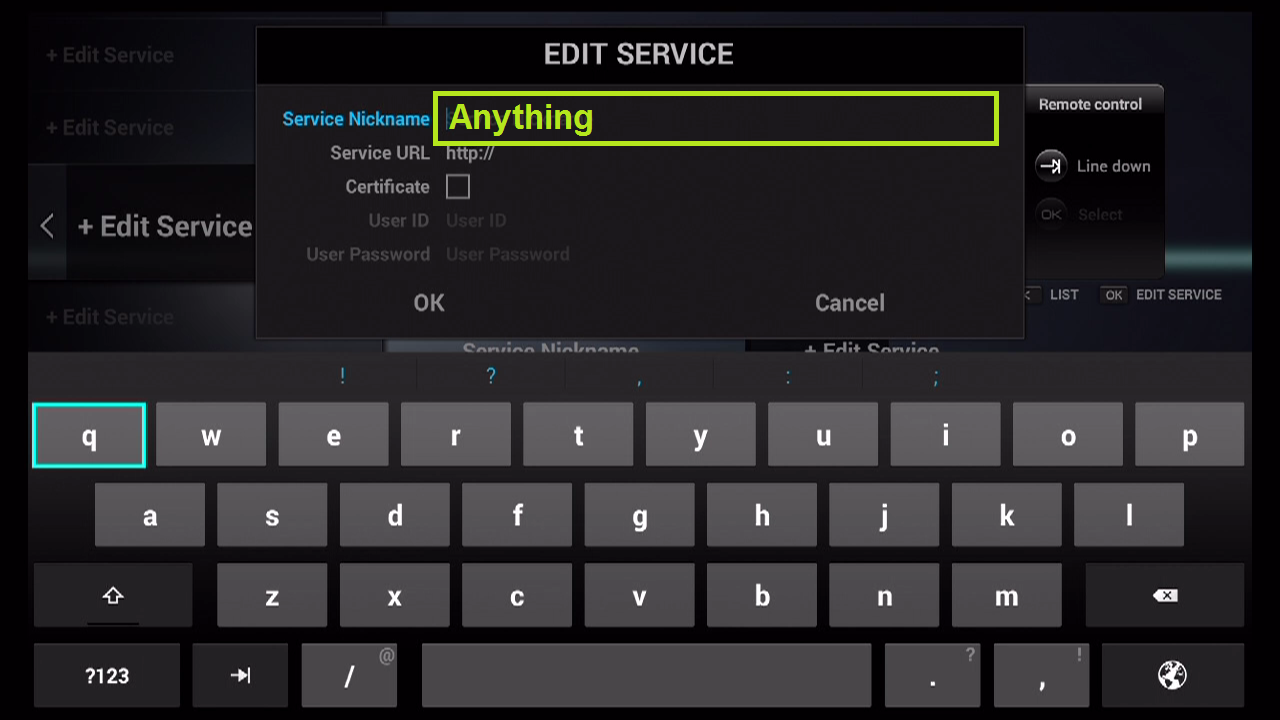
STEP 5:
Enter the IPTV Server URL (Portal URL) you get from your IPTV service provider.
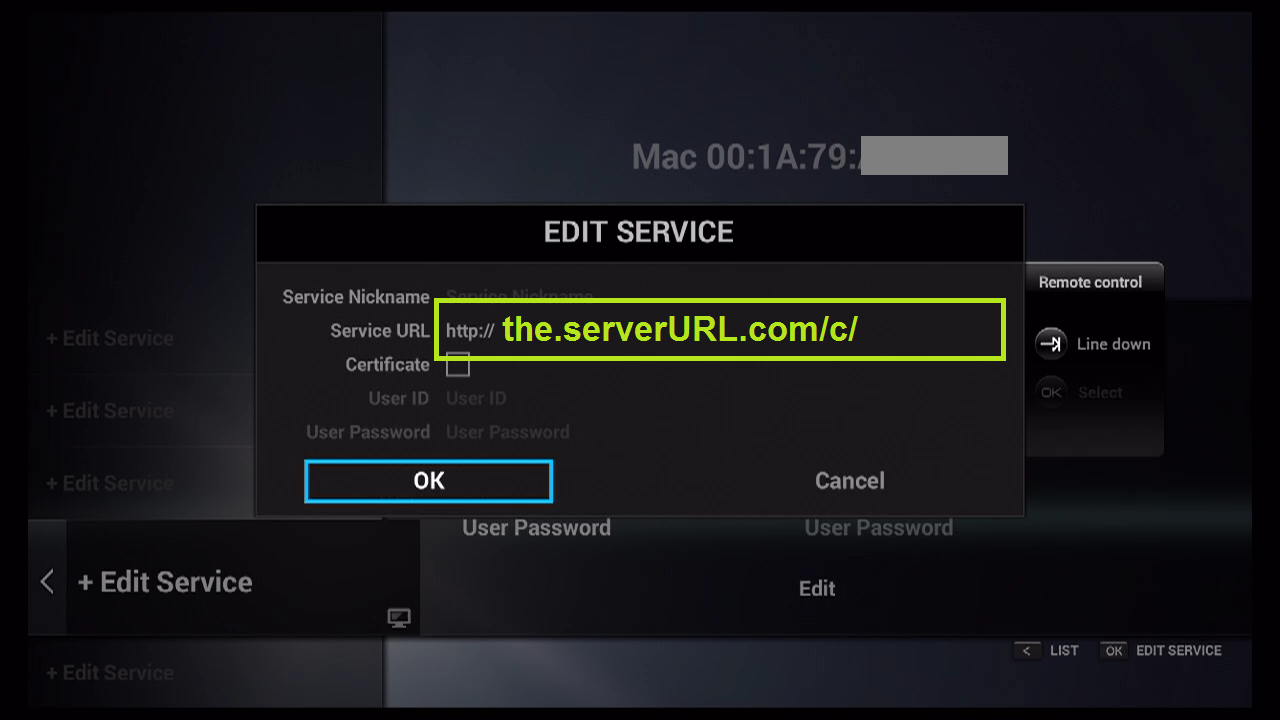
STEP 6:
It is NOT necessary to enter the Username and Password.
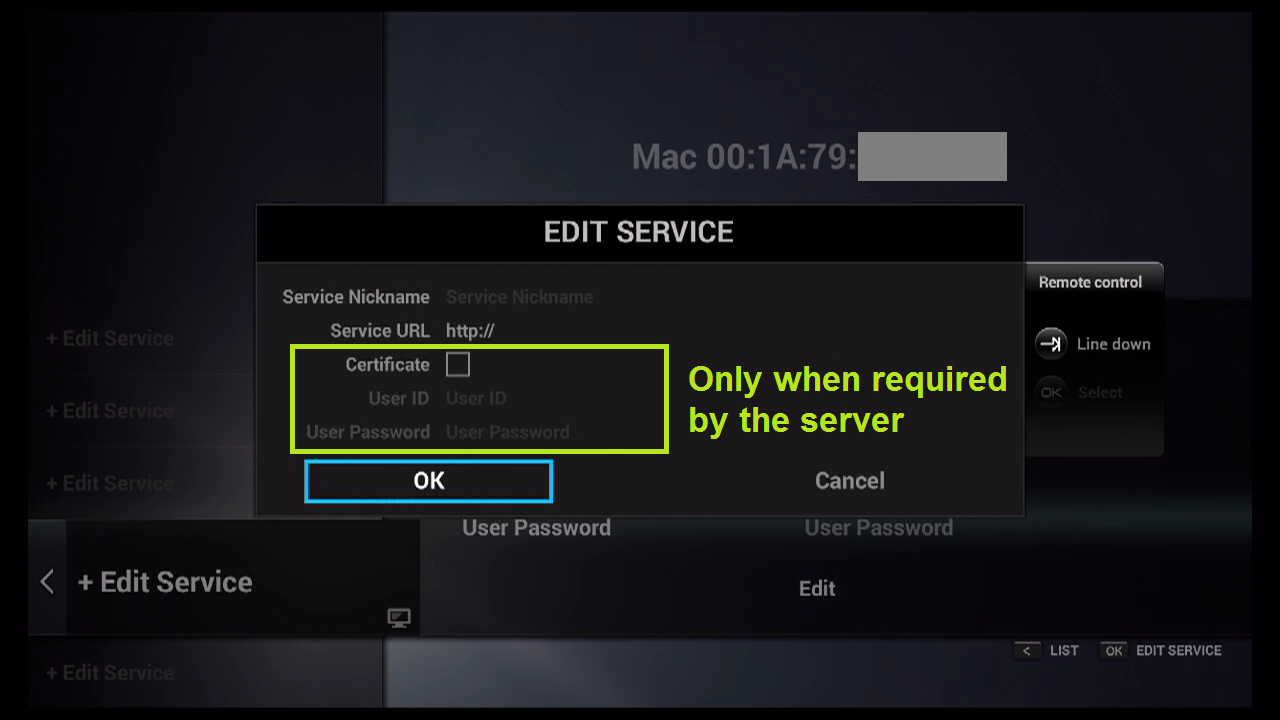
STEP 7:
Click “OK“.
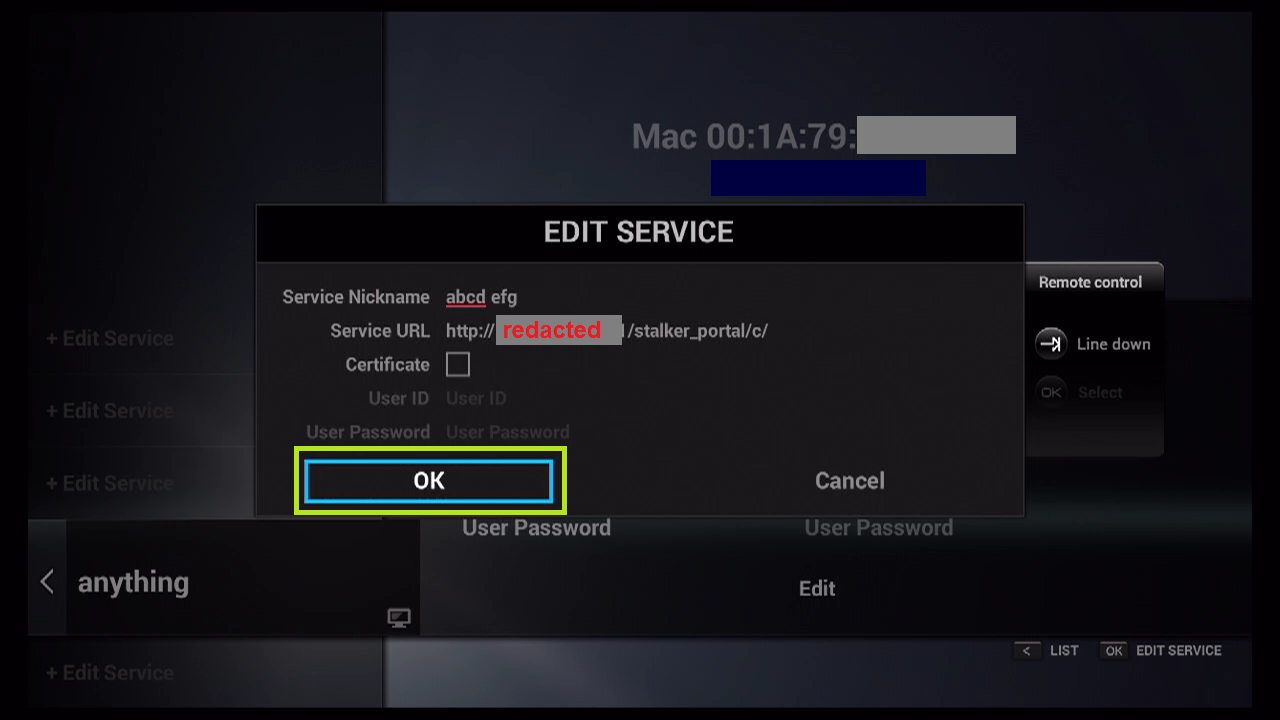
STEP 8:
Connecting to IPTV Server (with your registered data) in progress.
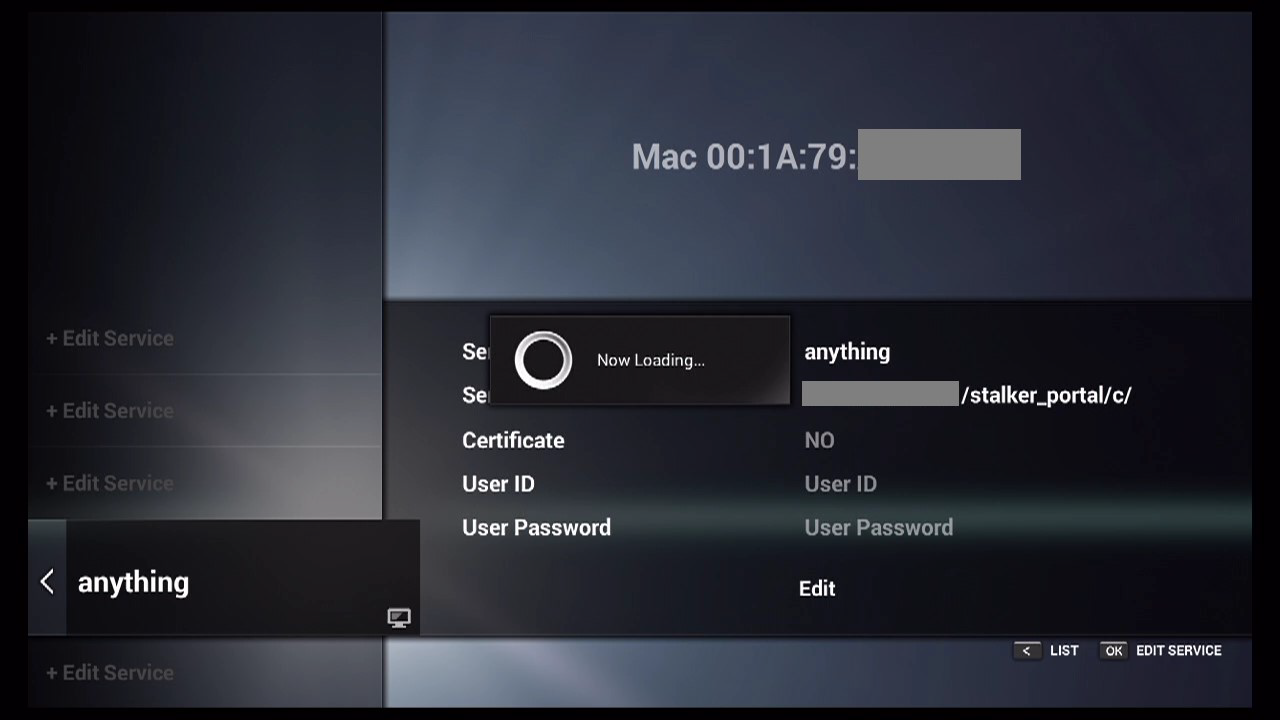
STEP 9:
Successful Connection! You receive all channels associated with your account.
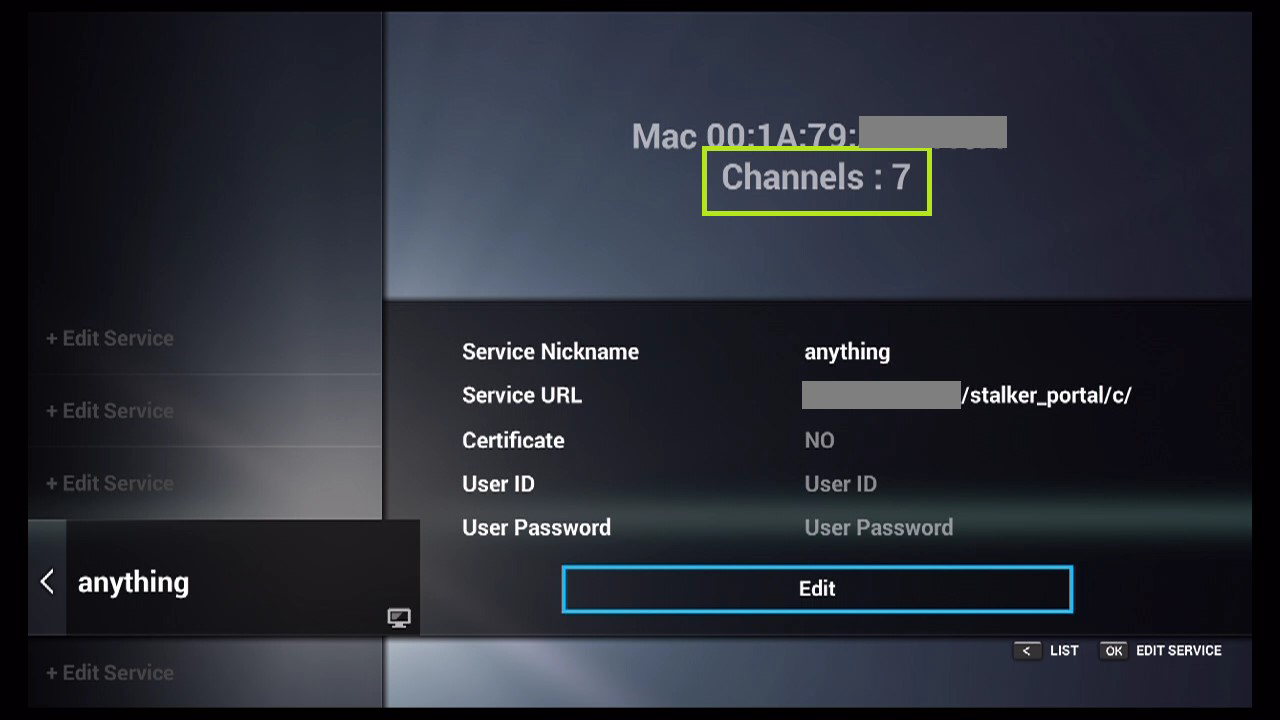
now You have access IPTV on Your Dreamlink Using Dreamonline Player.
TereaTV wish you an enjoyable viewing experience.







I appreciate how you break down complex topics and make them simple to grasp.
Your enthusiasm is contagious, making it hard not to feel excited about the topics you discuss.
Welcome, thank you
You’ve managed to turn simple words into something profound, making this more than just a read — it’s an experience.
Thank you so much for your kind words — that truly means a lot. My goal is exactly that: to create content that goes beyond just reading and leaves a meaningful impression.
thxx