How to Install IPTV on your Amazon Fire TV Stick ( TEREATV APP )
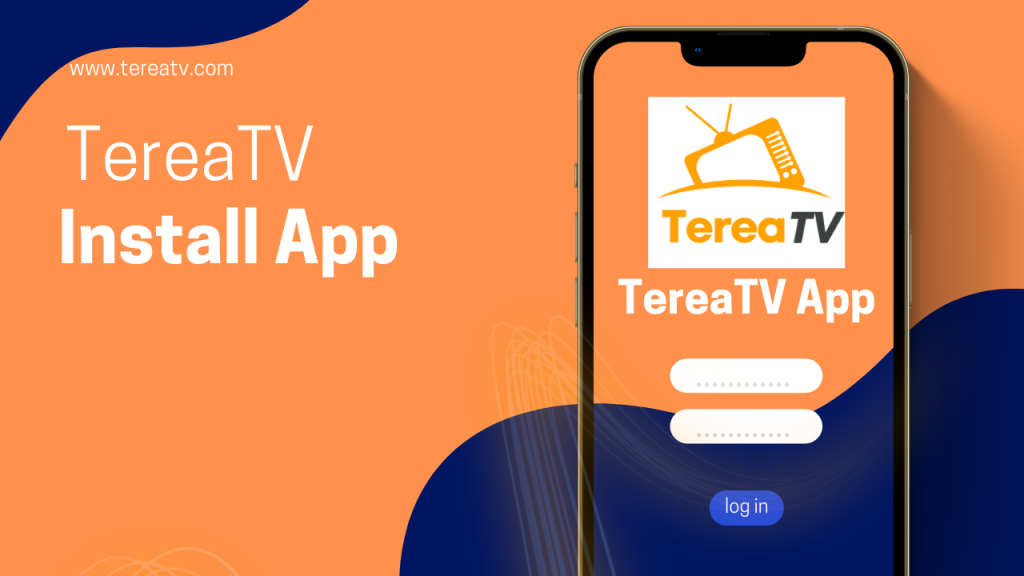
Amazon Store does not provide the TereaTV app. Consequently, if you wish to have it on your Fire TV Stick, you will need to sideload it.
To Install any IPTV APP on Fire TV Stick, you must enable the option for Apps from Unknown Sources.
Let’s address this step before proceeding with the installation of the TereaTV app on your Fire TV Stick:
– On the home screen of your Fire TV Stick, locate the menu bar at the top.
In the menu bar, choose Settings.
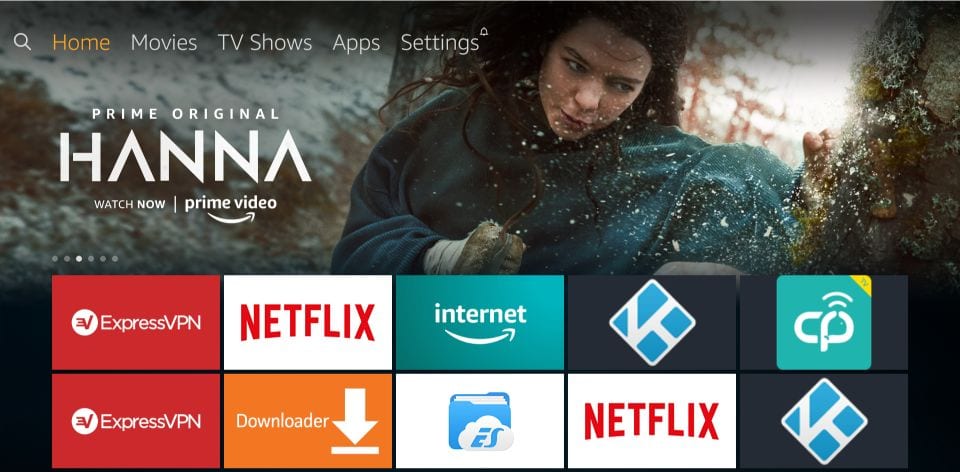
– In the Settings, choose the option My Fire TV
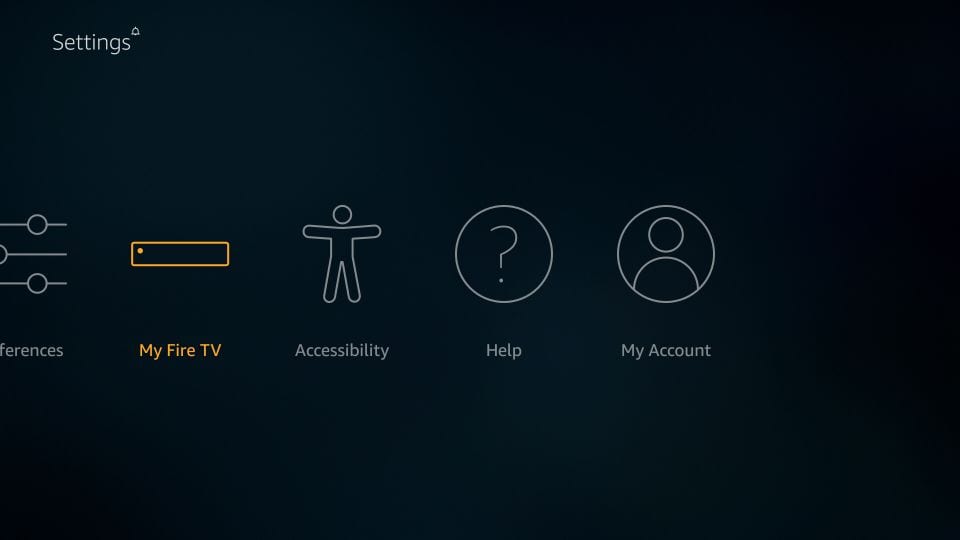
– When the following set of options are displayed on the next screen, click Developer Options
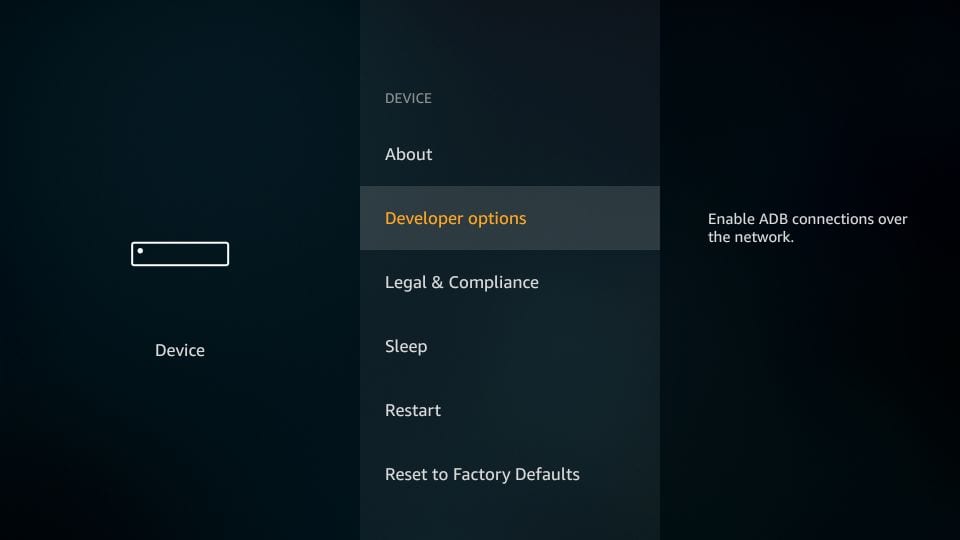
– Now, you need to check whether Apps from Unknown Sources is OFF or ON
Click it once if it is OFF
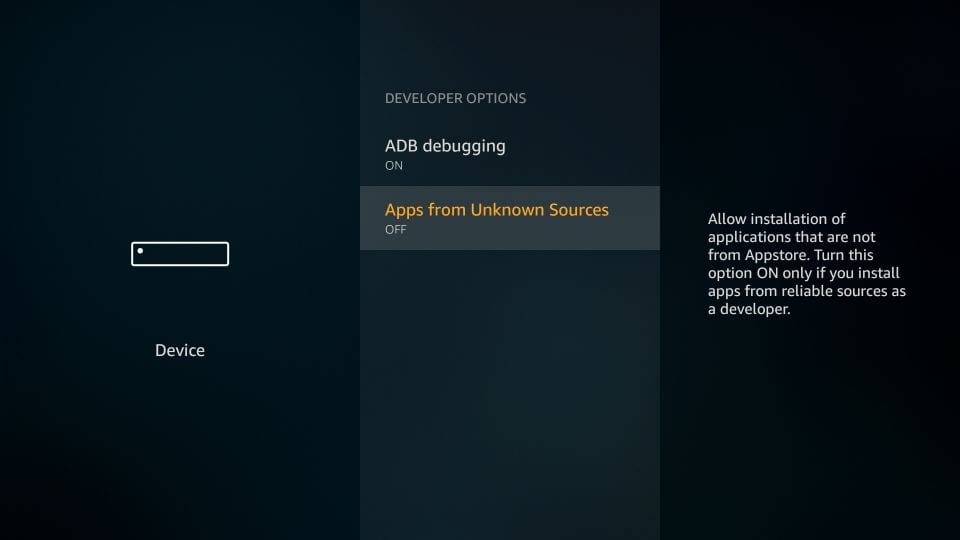
– A quick warning message is displayed
To keep Apps from Unknown Sources switched on, click Turn on
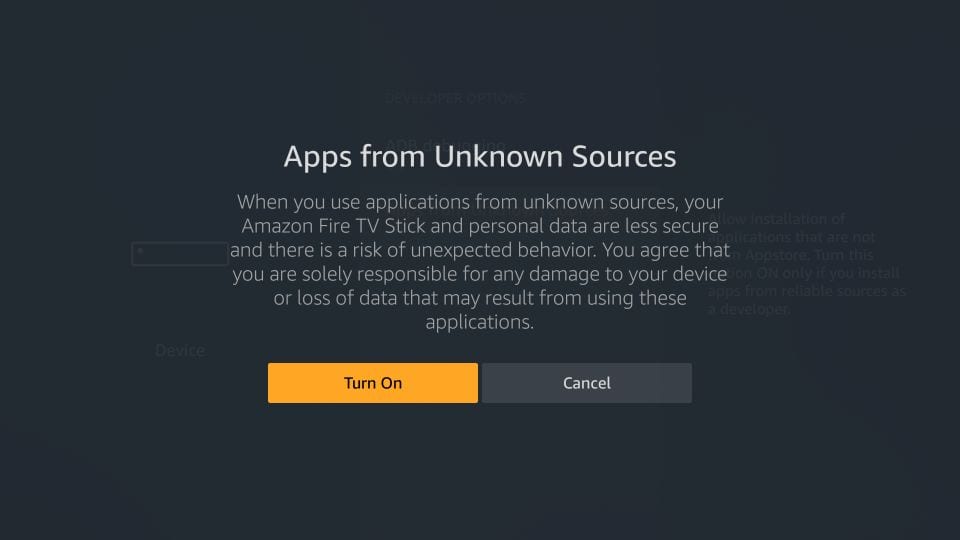
With this, you have configured the Fire TV Stick settings to allow the installation of Terea TV app and other third-party apps. Follow the steps below:
Download IPTV on Fire TV Stick
STEP 1:
We will first install the Downloader app
This app will help you sideload IPTV Smarter on FireStick (because browser downloads are not allowed)
STEP 2:
Highlight the Search option on the home screen of FireStick
Type the name of the app (which is Downloader)
Click the Downloader option when it is displayed in the search results
Choose the Downloader icon on the following screen and download and install the app
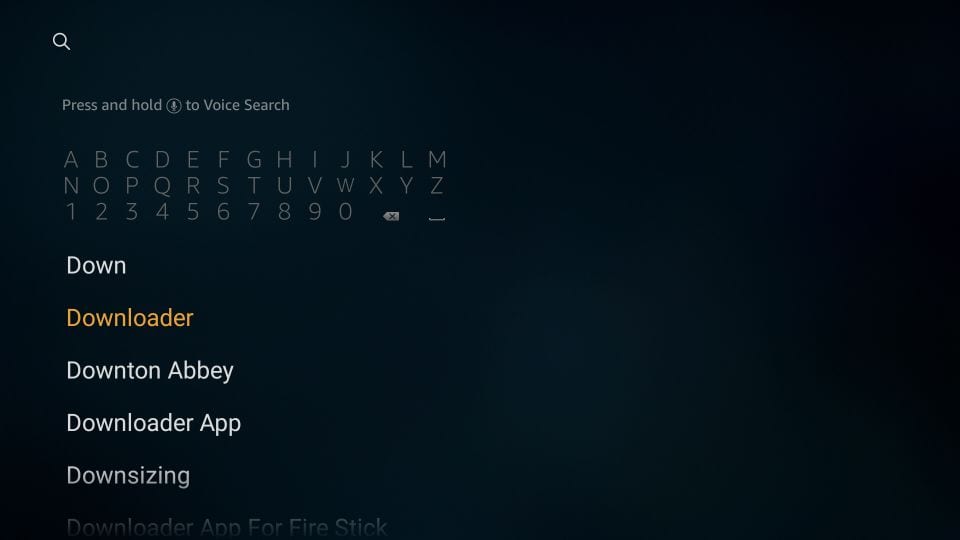
STEP 3:
You may now open the Downloader app
When you run this app for the first time, a set of prompts will appear. Dismiss them until you see the following screen
On this screen, you need to click the URL textbox on the right side (make sure the Home option in the left menu is selected) where it says ‘http://’
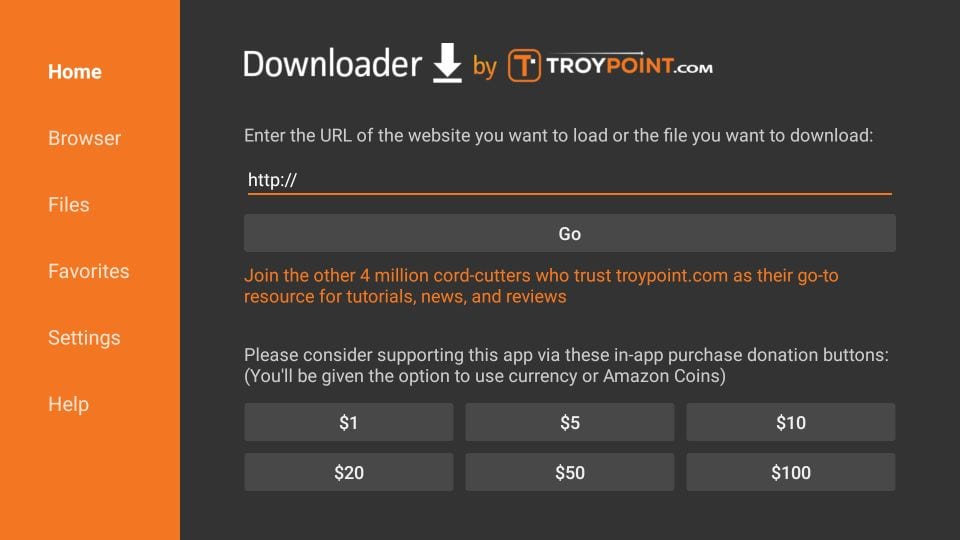
STEP 4:
Go ahead and Type the short Code of the Terea App : 5909750
or type the following path on this window: http://aftv.news/5909750
Taking into account the uppercase and lowercase letters as they are.
Click GO
STEP 5:
Give it a minute or two until the TereaTV app is downloaded onto your FireStick device
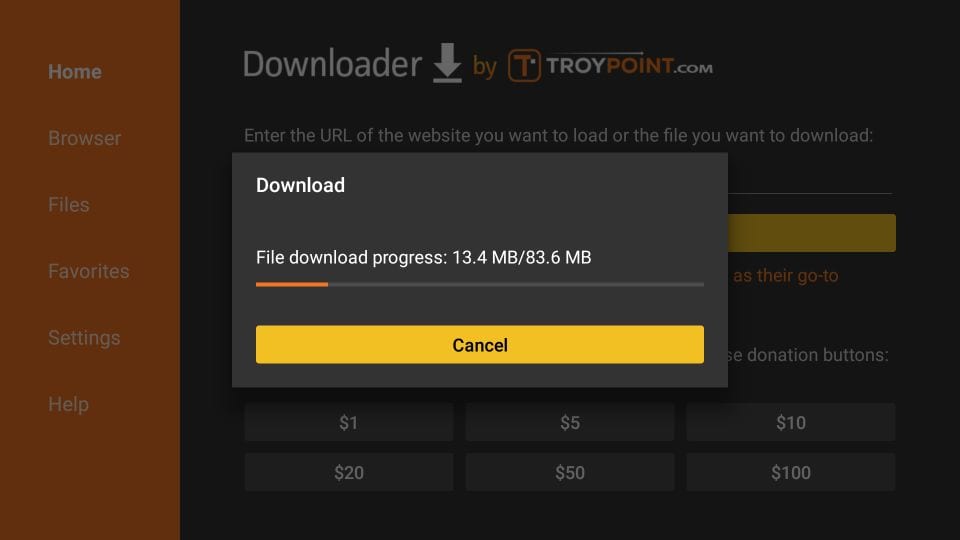
STEP 6:
When the download has completed, the Downloader app will run the APK file and the installation will start
Click Install
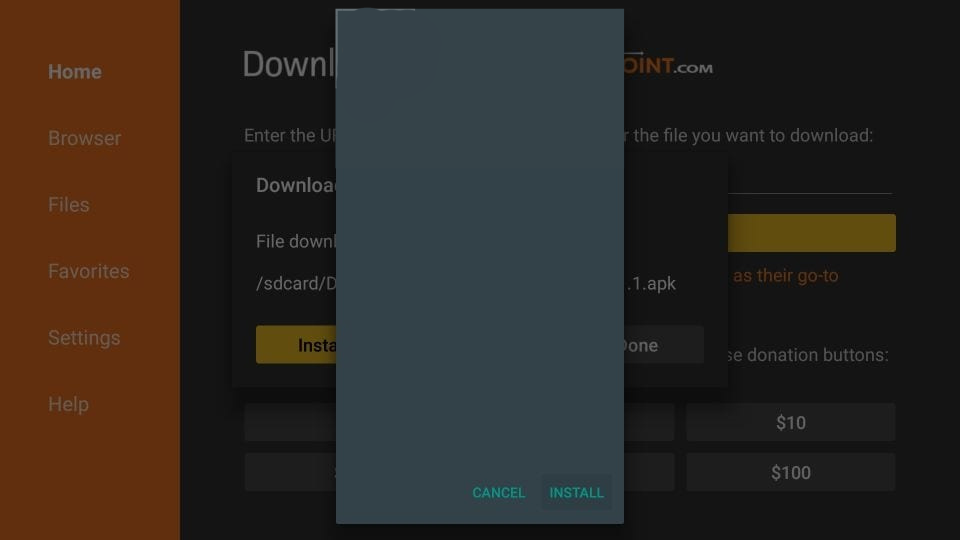
STEP 7:
Wait for the installation to finish
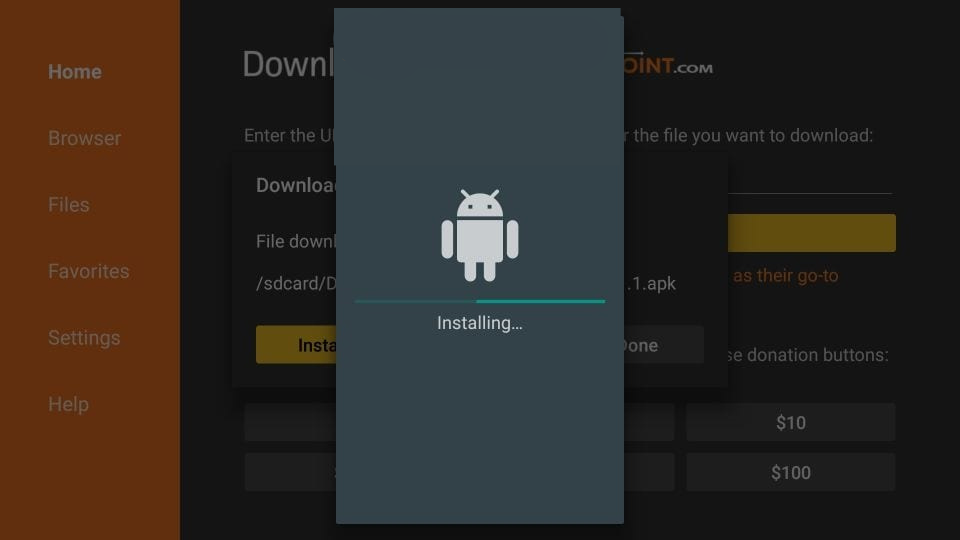
STEP 8:
Installation is concluded with the App installed notification
You may now choose to click OPEN and get started with Terea TV app
I recommend choosing DONE so that you may first delete the APK file and save some space on the FireStick storage
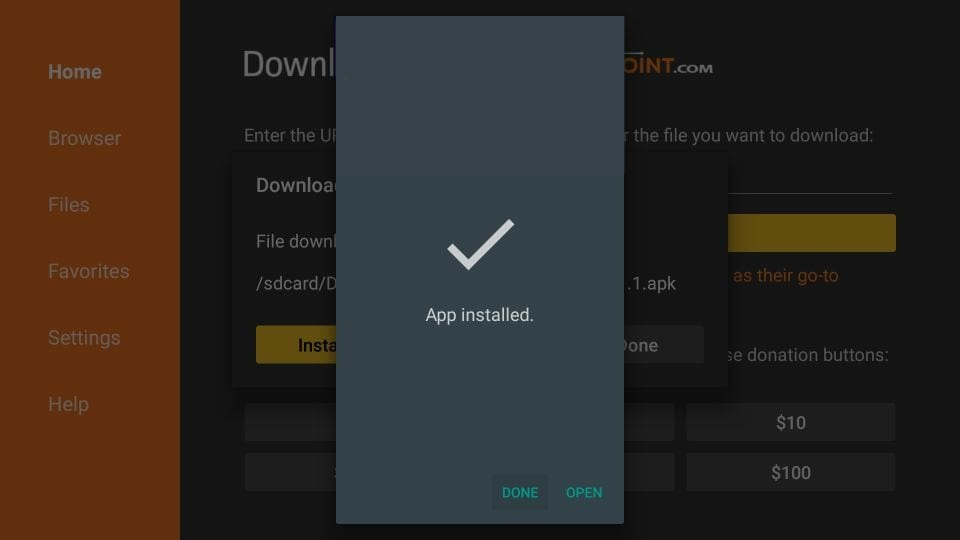
STEP 9:
If you clicked DONE above, you will be back on the Downloader interface
Click Delete
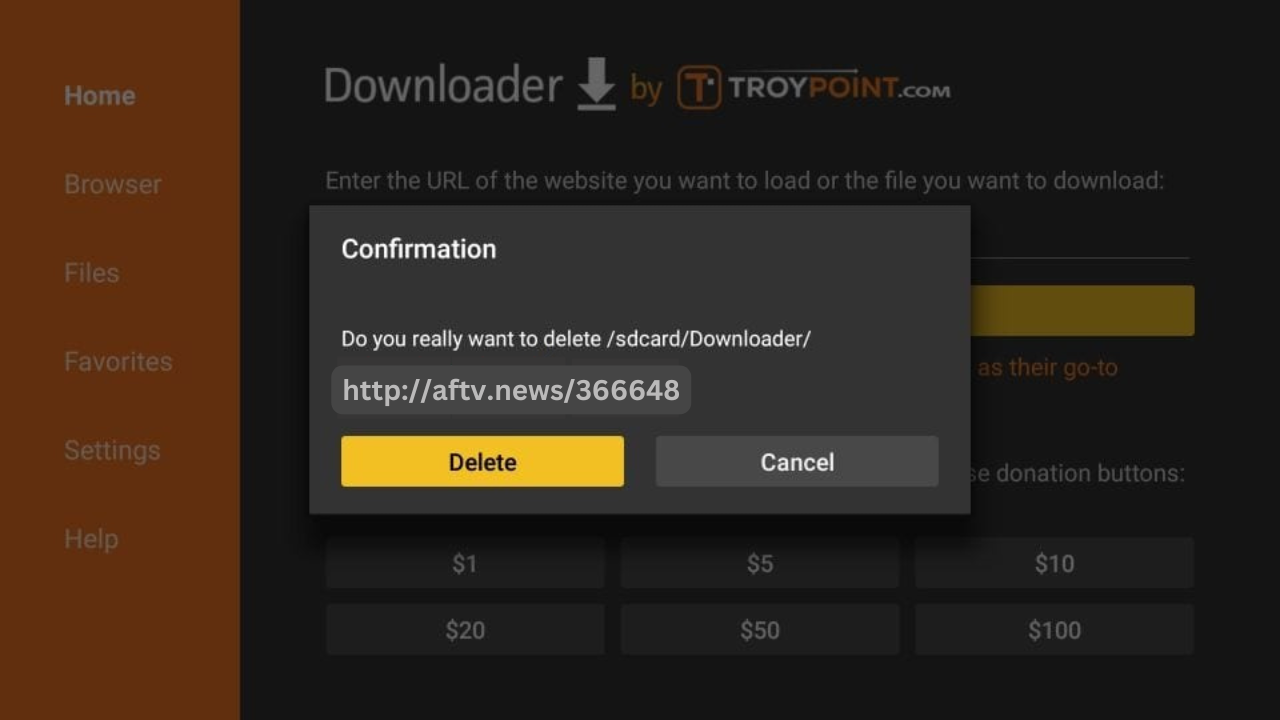
STEP 10:
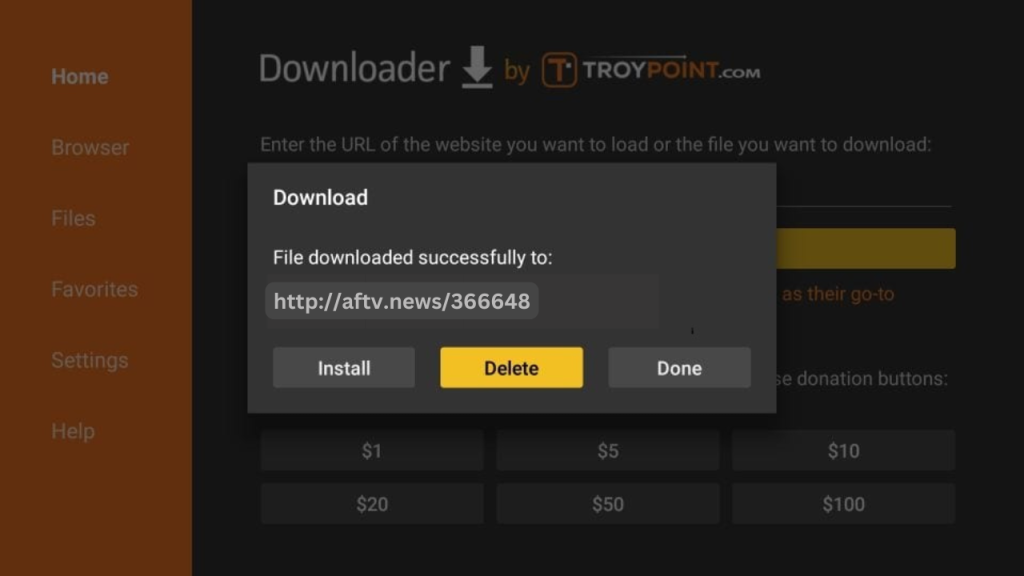
Again, click Delete
Great! You now have the TereaTV app on FireStick. and Install IPTV on FireTV Stick
When you run the Terea TV app for the first time, Terms of Use will be the first window. Scroll down and click Accept.
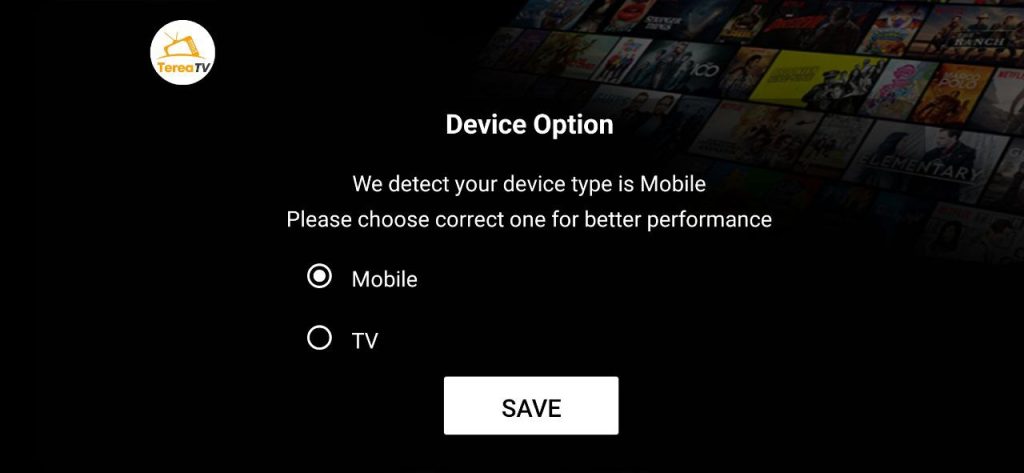
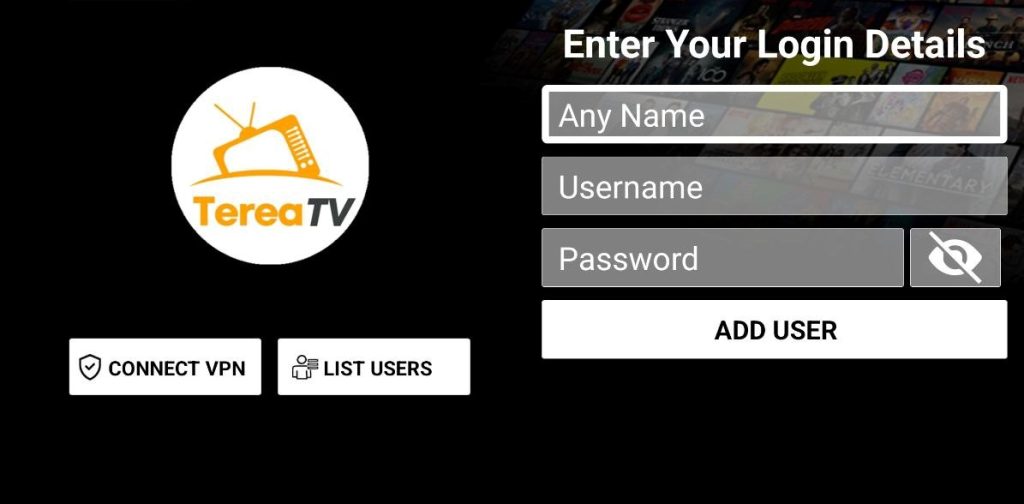
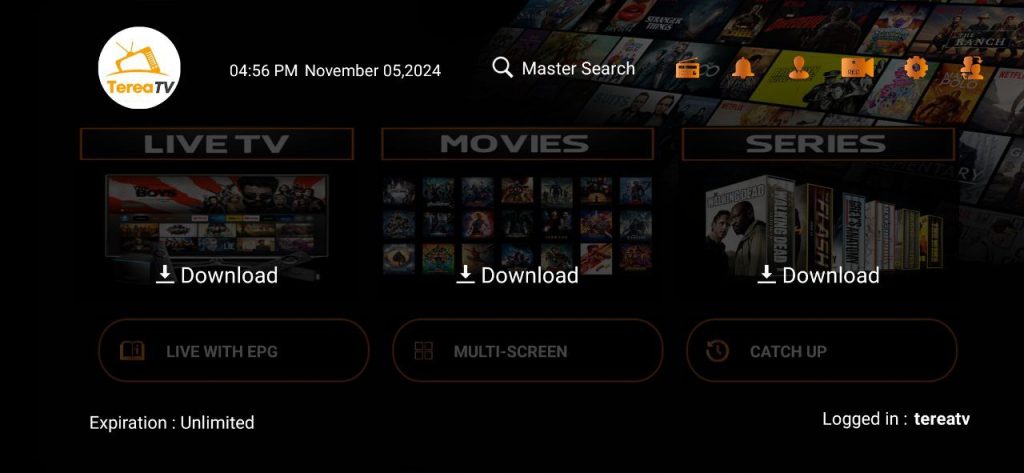
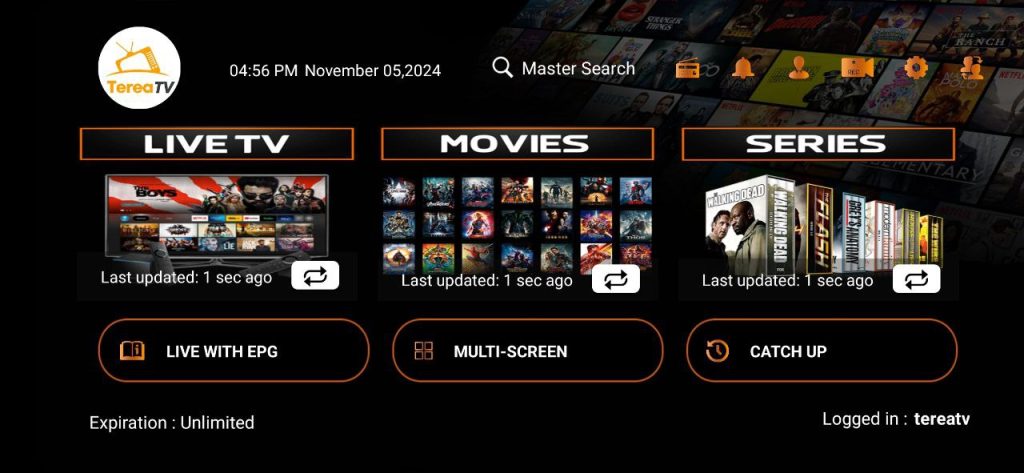
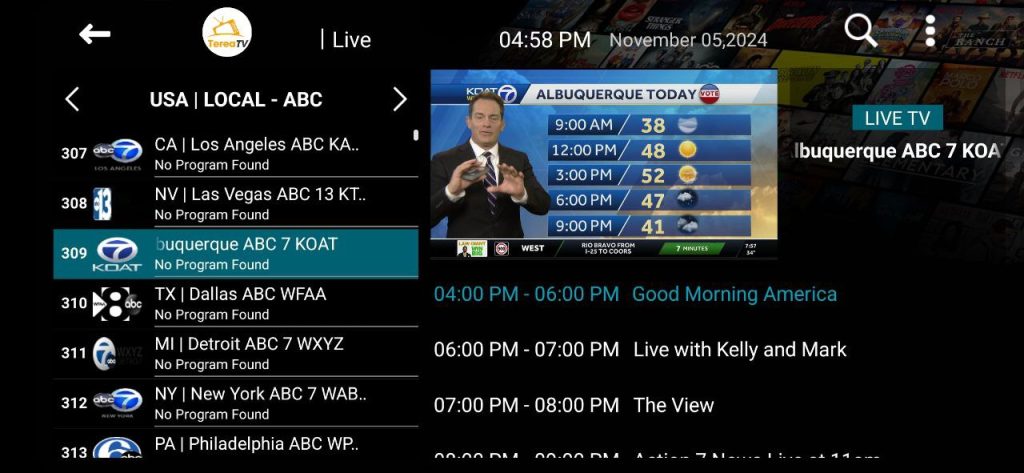
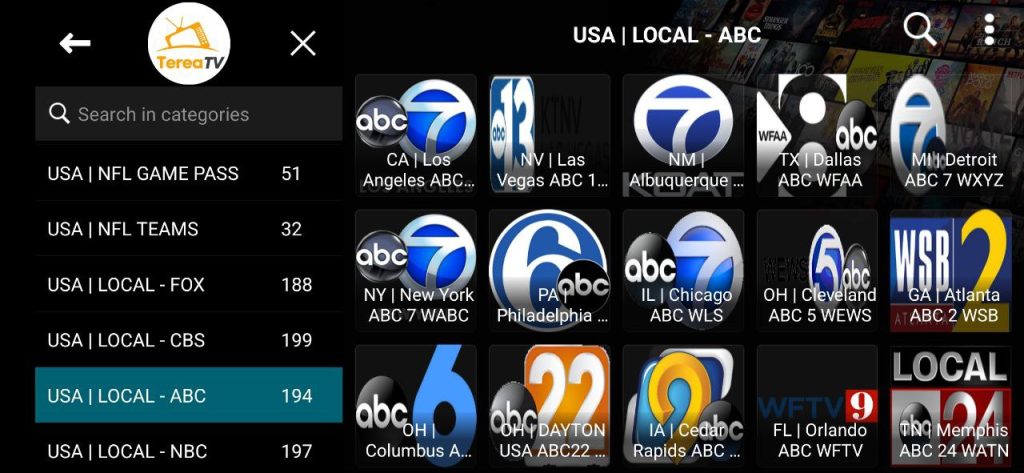
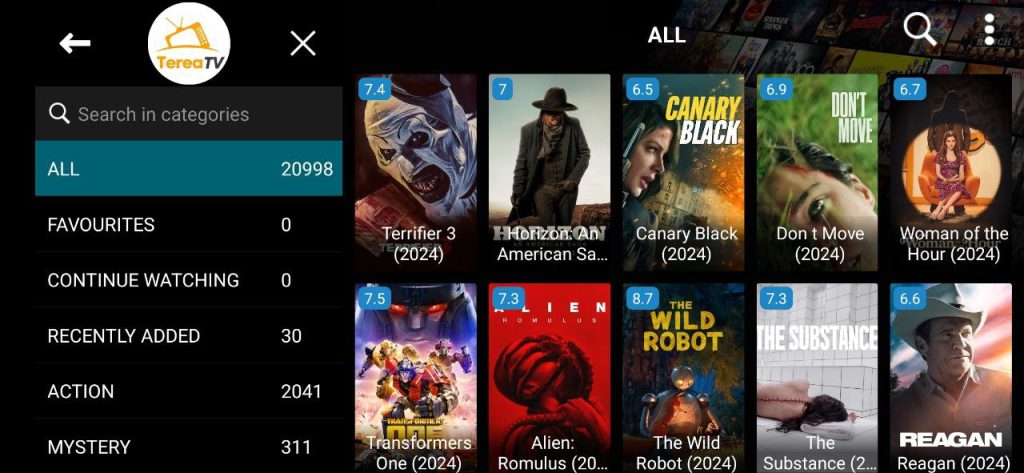
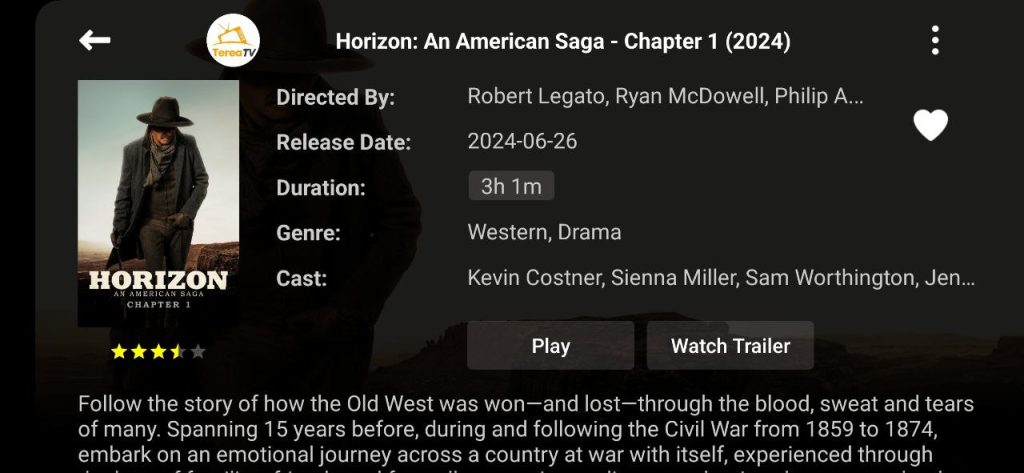
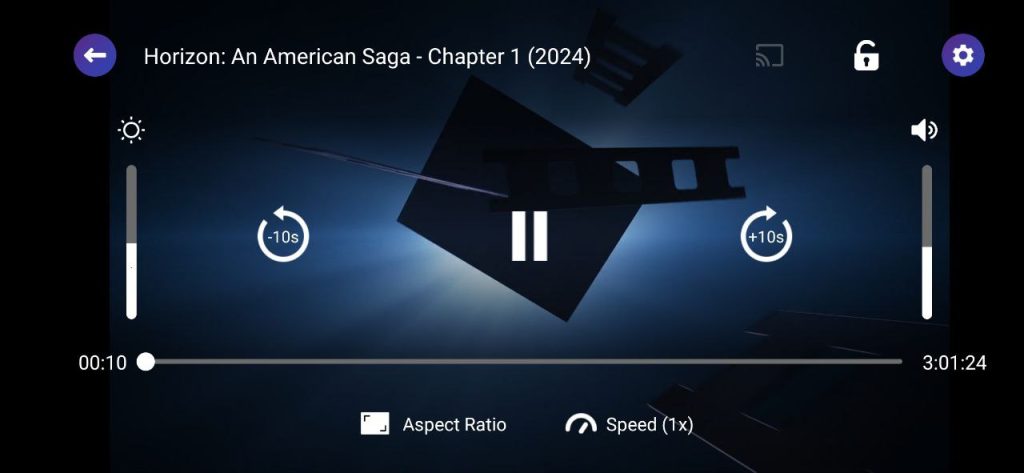
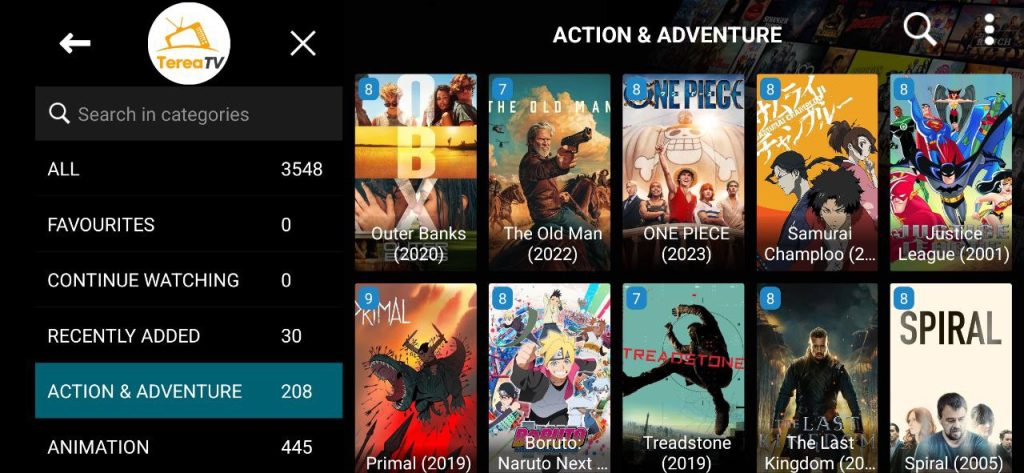
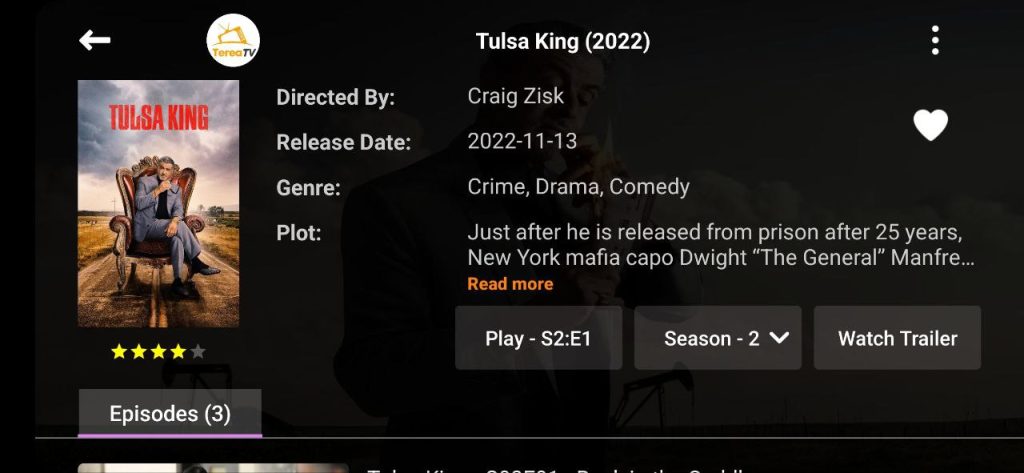
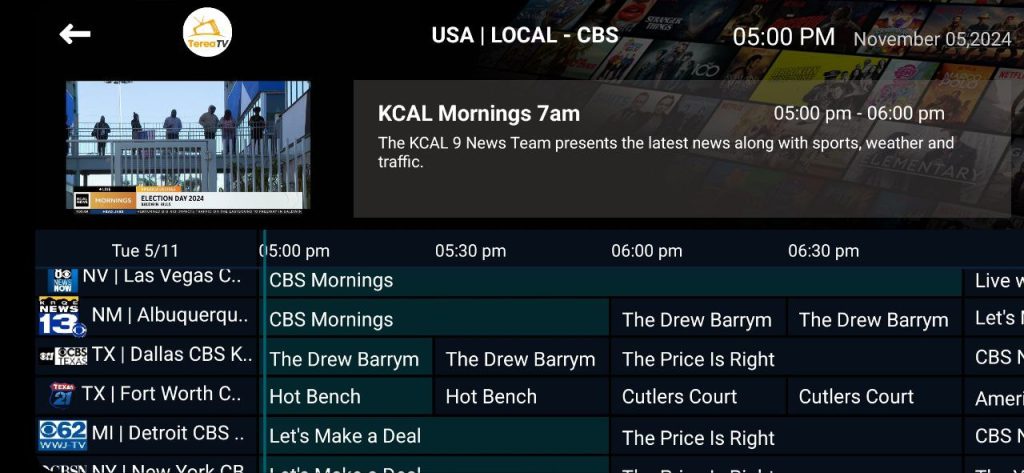
Now that you have the TereaTV IPTV App on your Fire TV Stick, we hope you have a fun and satisfying experience with the Best IPTV Service Provider in 2024/2025


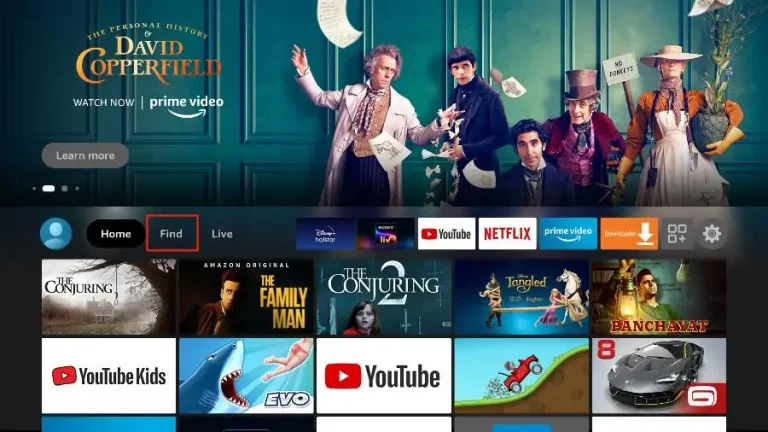


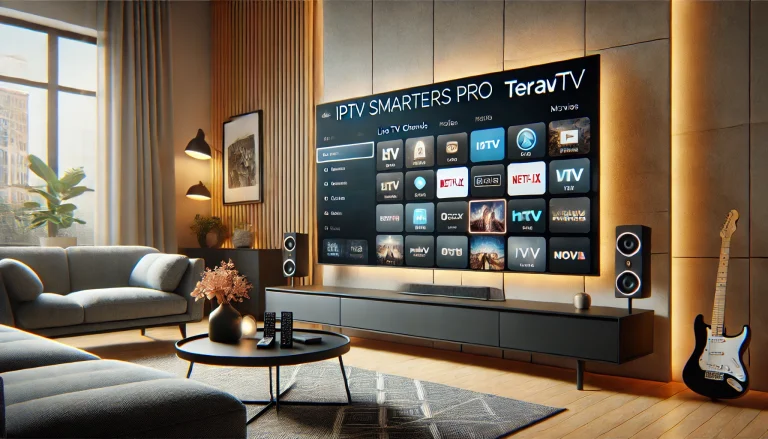


I deeply admire how you effortlessly simplify complex concepts into manageable segments. Impressive work!
Thanks a lot for posting this informative post. Your ideas are very thought-provoking and the writing is very well crafted. Keep it up!